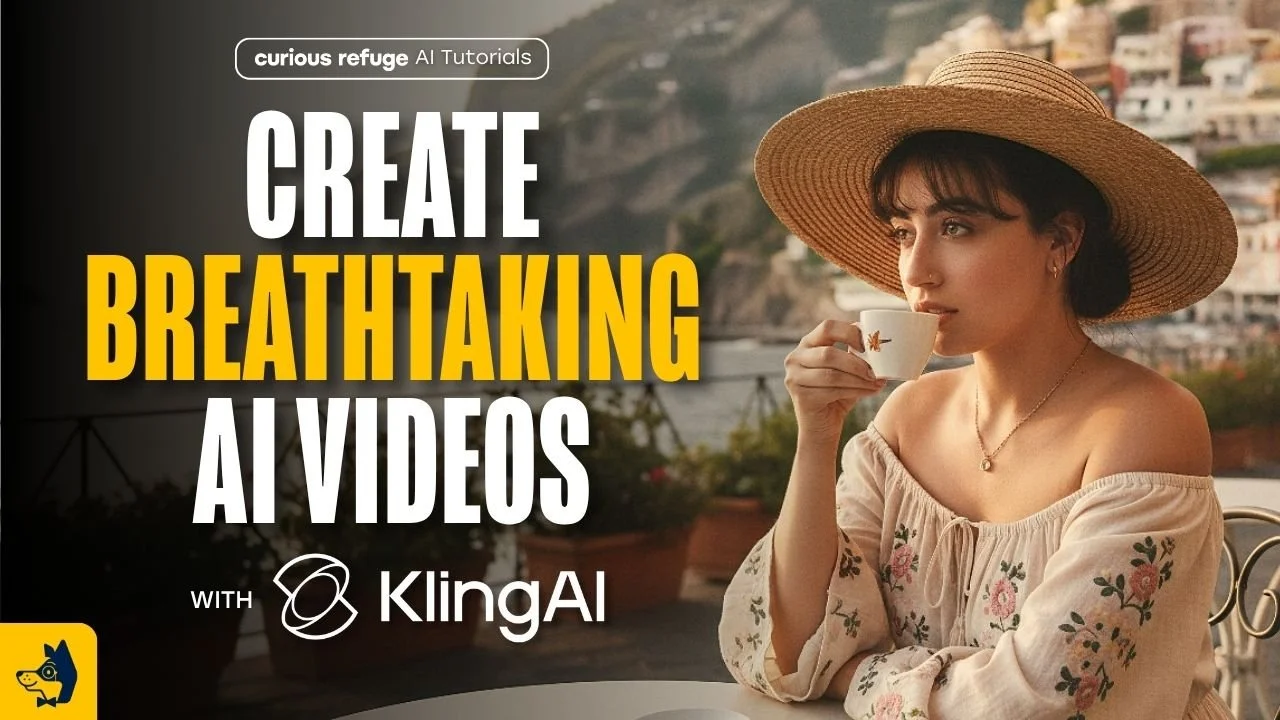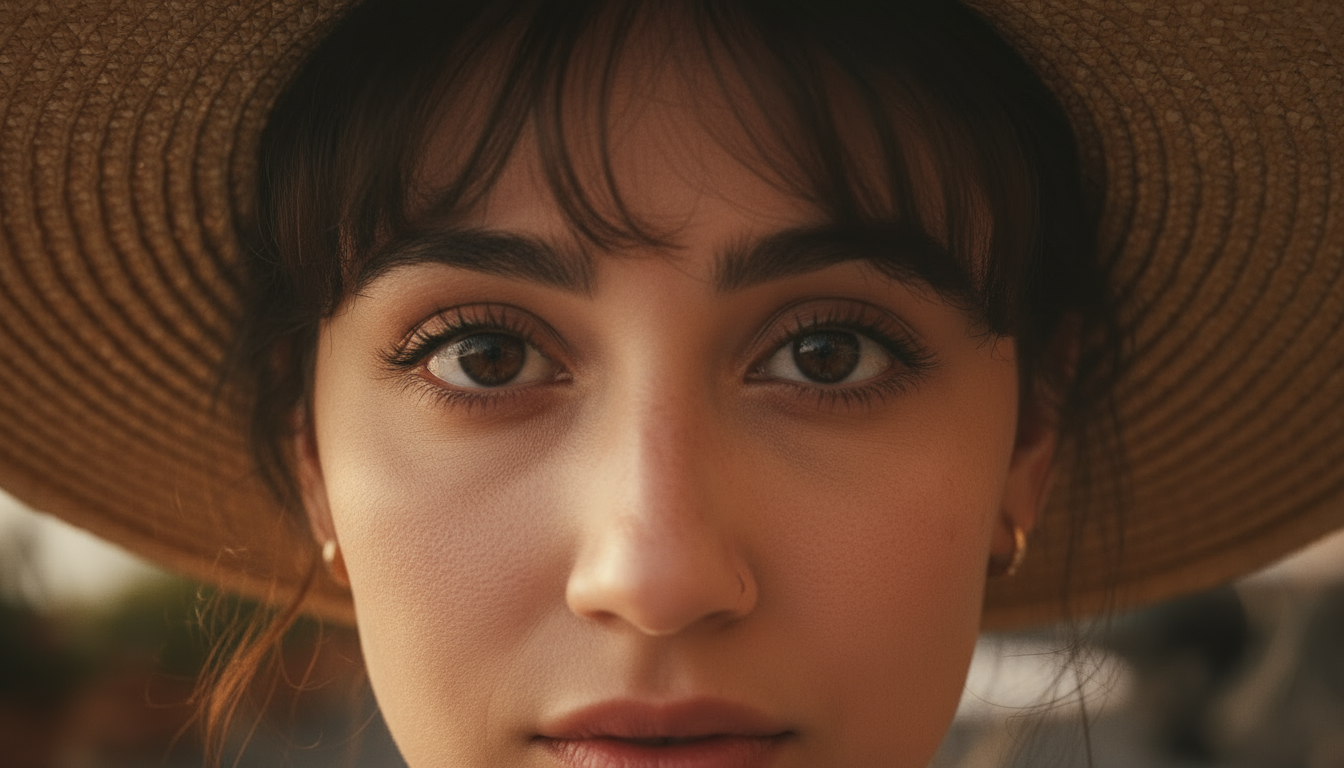9 Steps for Creating Cinematic AI Videos Using Kling | AI Filmmaking Tutorial
In this article and video tutorial, we will share with you our 9 easy steps for generating cinematic and realistic AI Videos using Kling’s AI Video Generator.
Kling recently launched their latest AI Video Model, Kling 2.5 Turbo, and it has taken the lead as the best AI Video generator available to the public.
There are plenty of people who are extremely familiar with Kling’s AI Video generator and know how to use it to its full potential, or at least they think they do.
In this article and video tutorial, I will share with you 9 steps for generating cinematic and realistic AI videos using Kling.
Big shoutout to our friend, Kavan Cardoza (aka @kavanthekids) for giving us some awesome Kling tips!
Let’s get started!
Create Cinematic AI Videos Using Kling | Video Tutorial
Below is a video tutorial where we show you how to create cinematic AI videos using Kling’s AI Video Generator.
Generate Cinematic AI Video Using Kling | 9 Steps
Below is a breakdown where we share 9 steps for generating cinematic AI videos using Kling’s AI Video generator.
1. Use Freepik to generate consistent Characters and Styles
You can use Kling AI to generate videos and images, but we have found that it doesn’t have the best output, and there are better tools for those looking to get consistent locations, characters, and styles inside of their images.
Freepik is a platform that gives you access to multiple different AI video Generators and image generators in one interface. We recommend using Freepik specifically for the ease of having everything close together.
2. Determine Your Characters and Visual Style
Below are the characters and styles we used for our shot sequence. When choosing characters specifically (whether you use and AI generated characters or not) you want to make sure it is a clear shot of their full face.
Typically, it works better whenever the character does not have anything obstructing their face, such as glasses or hats. It can work with those, but it often makes the process a tad more difficult.
3. Use Nano Banana for Consistent Characters, Styles, and Locations
Nano Banana has proven to be the best tool for generating images where you desire to use specific styles, characters, or locations from certain reference images. Its often thought of as just an AI image editor, but its ability to generate images based on other references is phenomenal!
There are other options like Seedream, Reve, and most AI image generators have advanced reference features, but we have found Nano Banana is by far the most accurate and consistent with getting generations as close to the reference images.
Create Consistent AI Characters | AI Filmmaking Tutorial
Below is a tutorial where we show you how to generate consistent Characters using AI. In the tutorial, we compare tools like Nano Banana, Seedream, and Reve to see which is the best for generating based on reference images. Enjoy!
4. Refine and Select the Best Frames
Just like every other time that you use AI, it takes iteration. You can see in the examples below that most of the generations of the female character have her looking directly at the camera (not ideal for a film, of course).
It takes some back and forth, but it is still significantly easier than we remembered when trying to do this a year ago!
5. Create Reverse Shots for Realistic Scenes
Another perk of using Nano Banana is generating a reverse shot. We uploaded the shot we liked of the woman and basically prompted for a man sitting across from her, and here’s what we got.
Reference Shot
Reverse Shot
This was actually the first image we generated!
6. Upscale Your Images for Higher Quality
Before animating your images, I always recommend upscaling. At least, run your image through Giga Pixel by TopazLabs.
Our absolute favorite workflow is whenever we use Enhancor to get more realistic skin textures, then go through Giga Pixel. Below is a quick tutorial showiing how to do that for super realistic AI videos.
Create Realistic AI Videos | AI Filmmaking Tutorial
Below is a tutorial where we show one of our favorite processes for generating the most realistic AI videos possible. In the tutorial, we specifically show how to utilize a tool like Enhancor to help get realistic skin and facial features on your AI-generated characters. Enjoy!
7. Animate Your Shots in Kling
You can use Kling’s UI, but one of the perks of Freepik is that you can go ahead and generate your videos using Kling inside of their tool. It definitely makes the project a tad faster, having everything in the same place.
8. Enhance Your Shots with Topaz Video AI
Hopping back over to Topaz Labs, we always upscale our videos individually to continue in the theme of getting the most cinematic quality possible.
9. Edit Your Scene Together in Premiere or DaVinci
Last step is to edit your shot together! Choose some music, add some SFX, and voila.
Bonus Tip: Add Film Grain
One thing I really like to do to all of my AI videos is to add film grain. This is a subtle thing that really adds a lot of depth to the end product.
Learn Professional AI Filmmaking Workflows
If you are interested in learning professional workflows utilizing AI for your filmmaking process, we would love for you to take a look at our AI Filmmaking and Advanced AI Filmmaking courses.
These courses are designed to help you learn how to create films from start to finish, utilizing the latest AI workflows.
We would love to help you on your creative journey in any way that we can. If you have any questions at all, please don't hesitate to reach out!