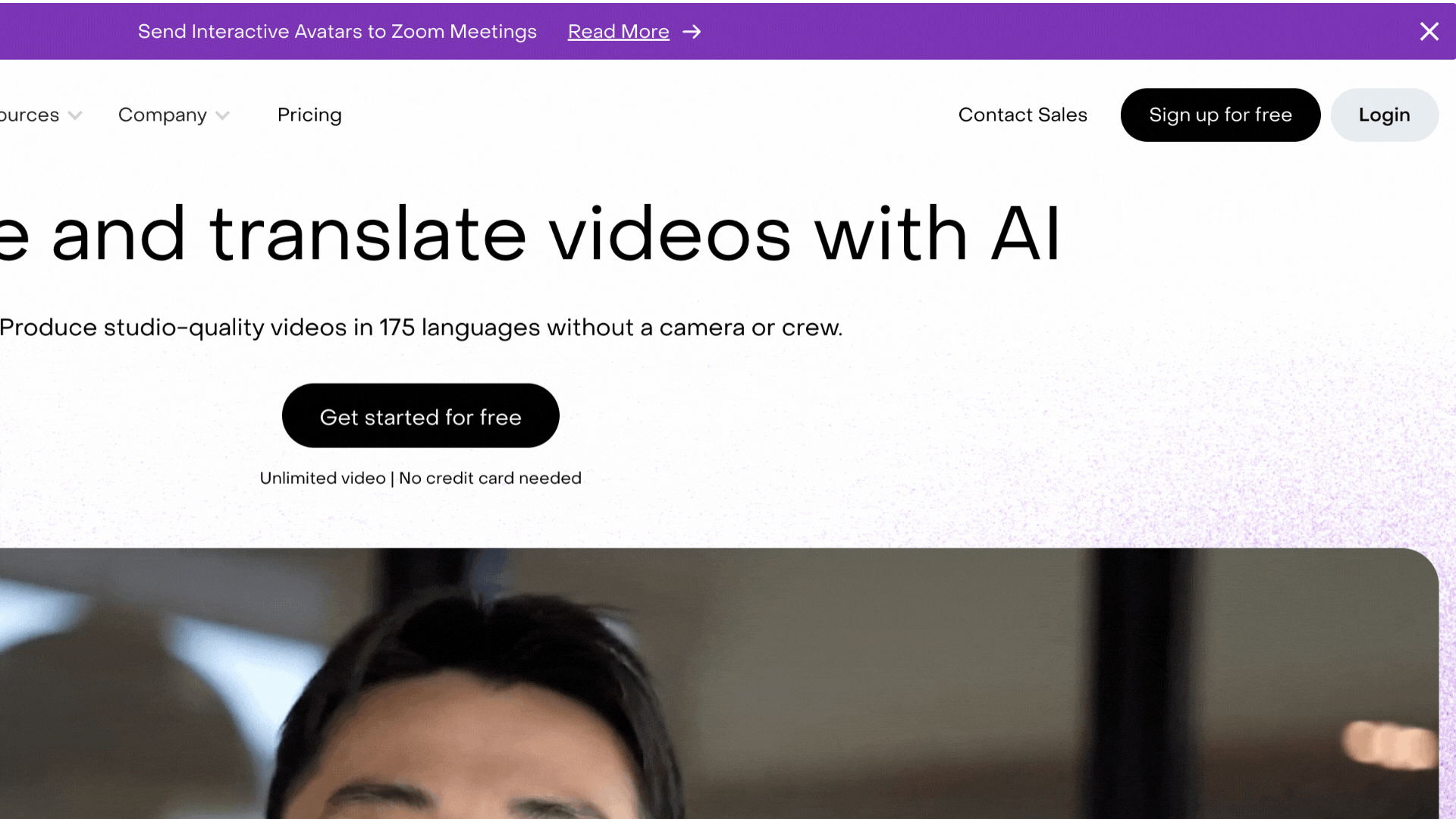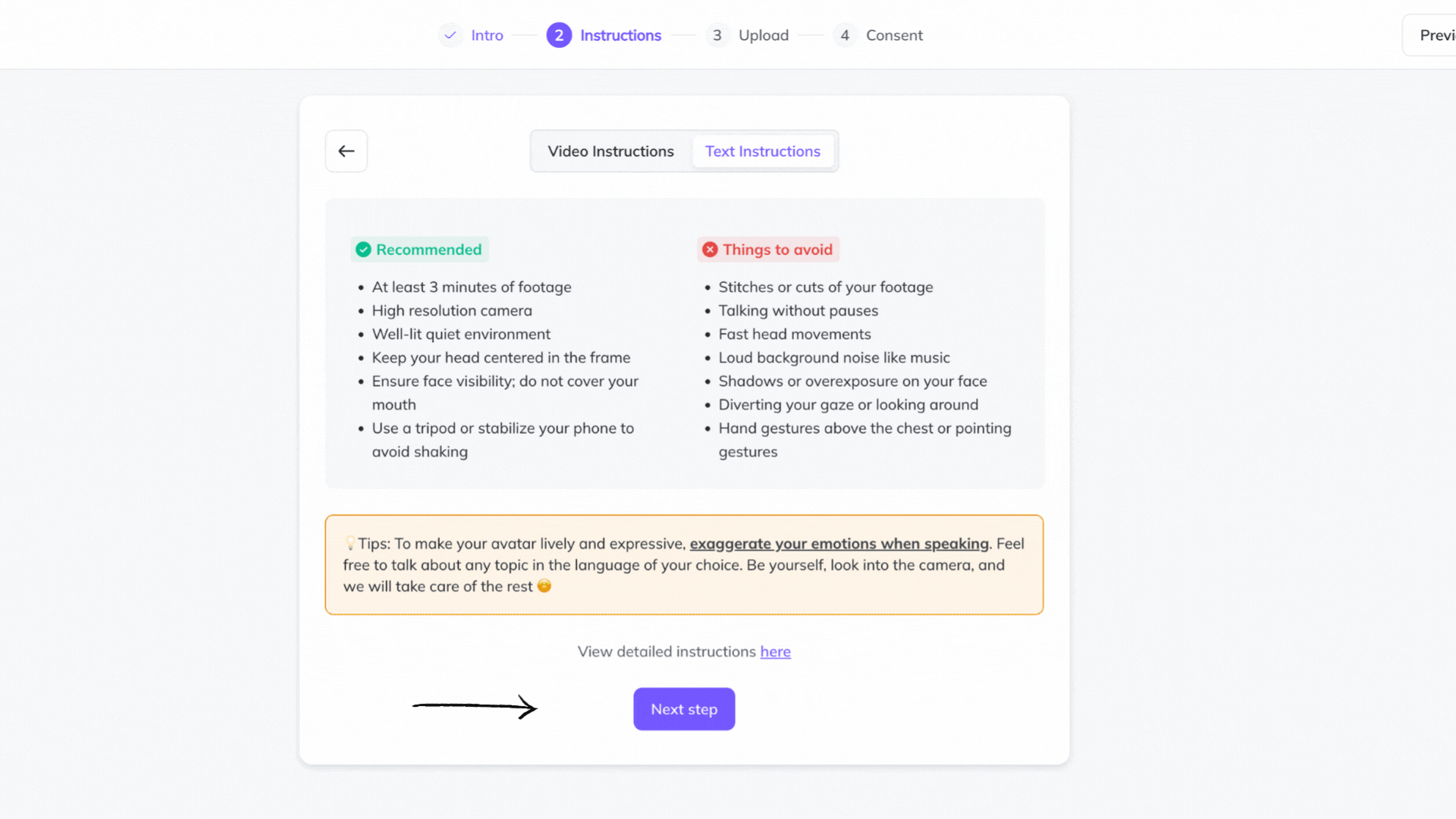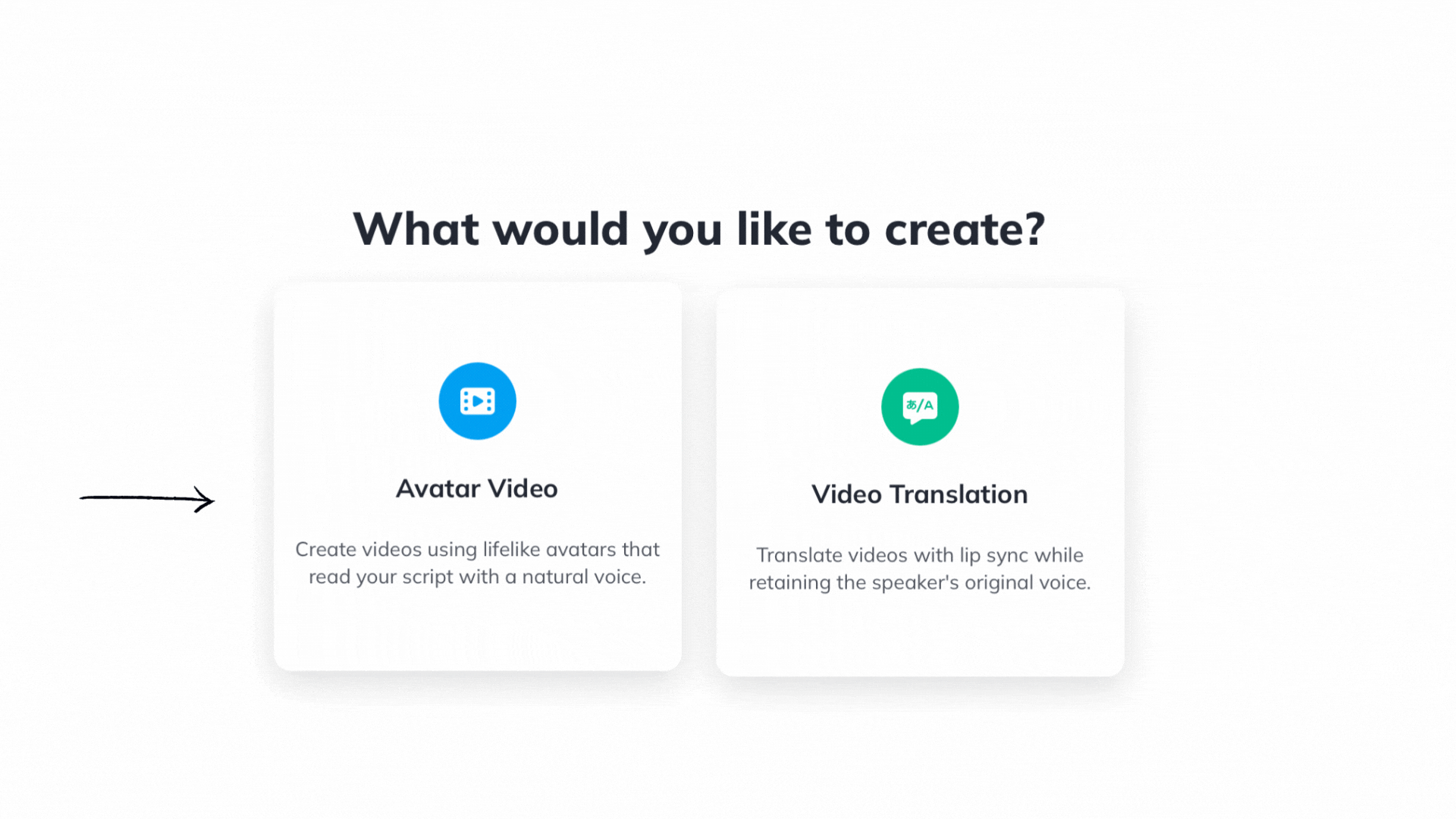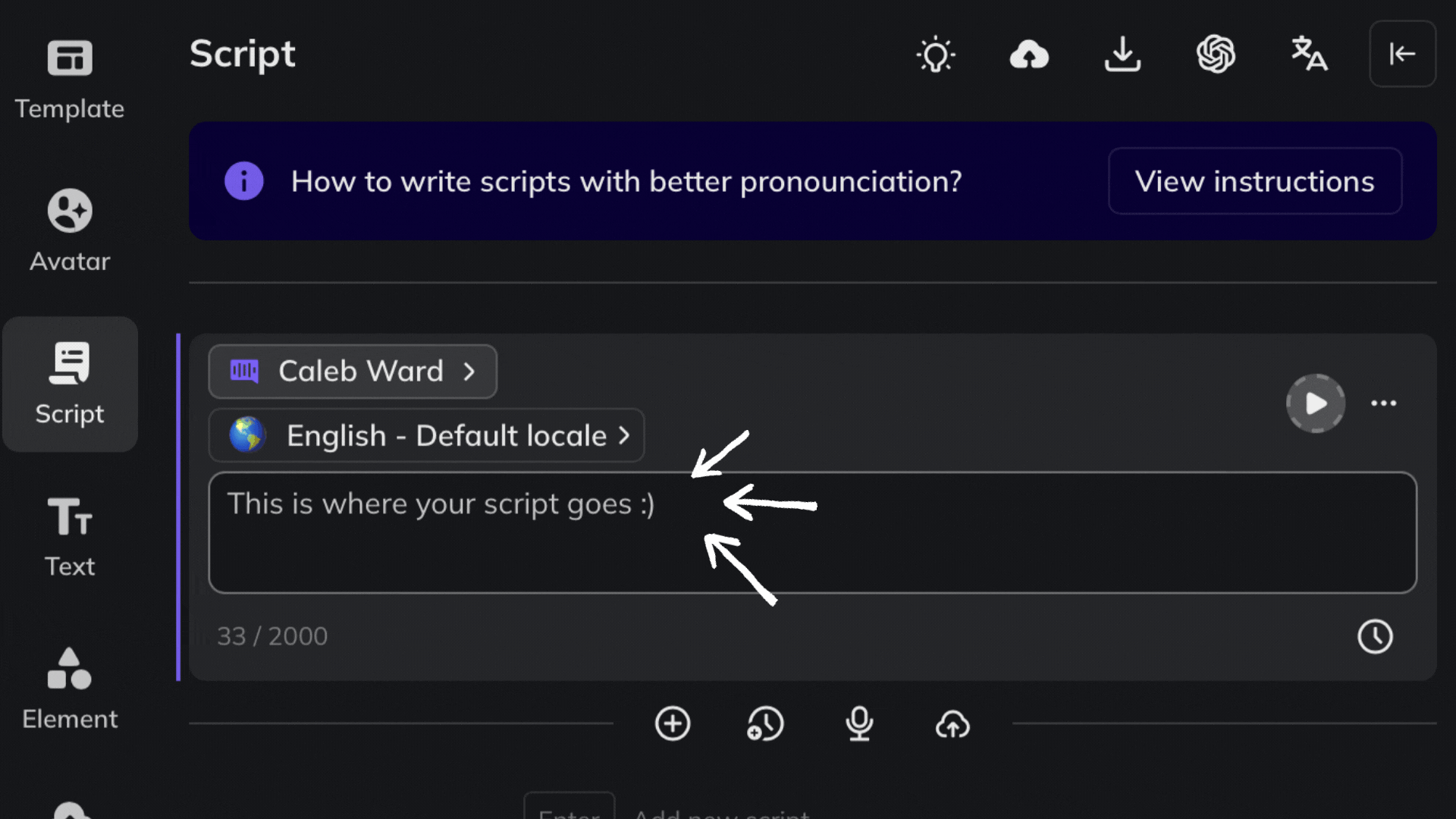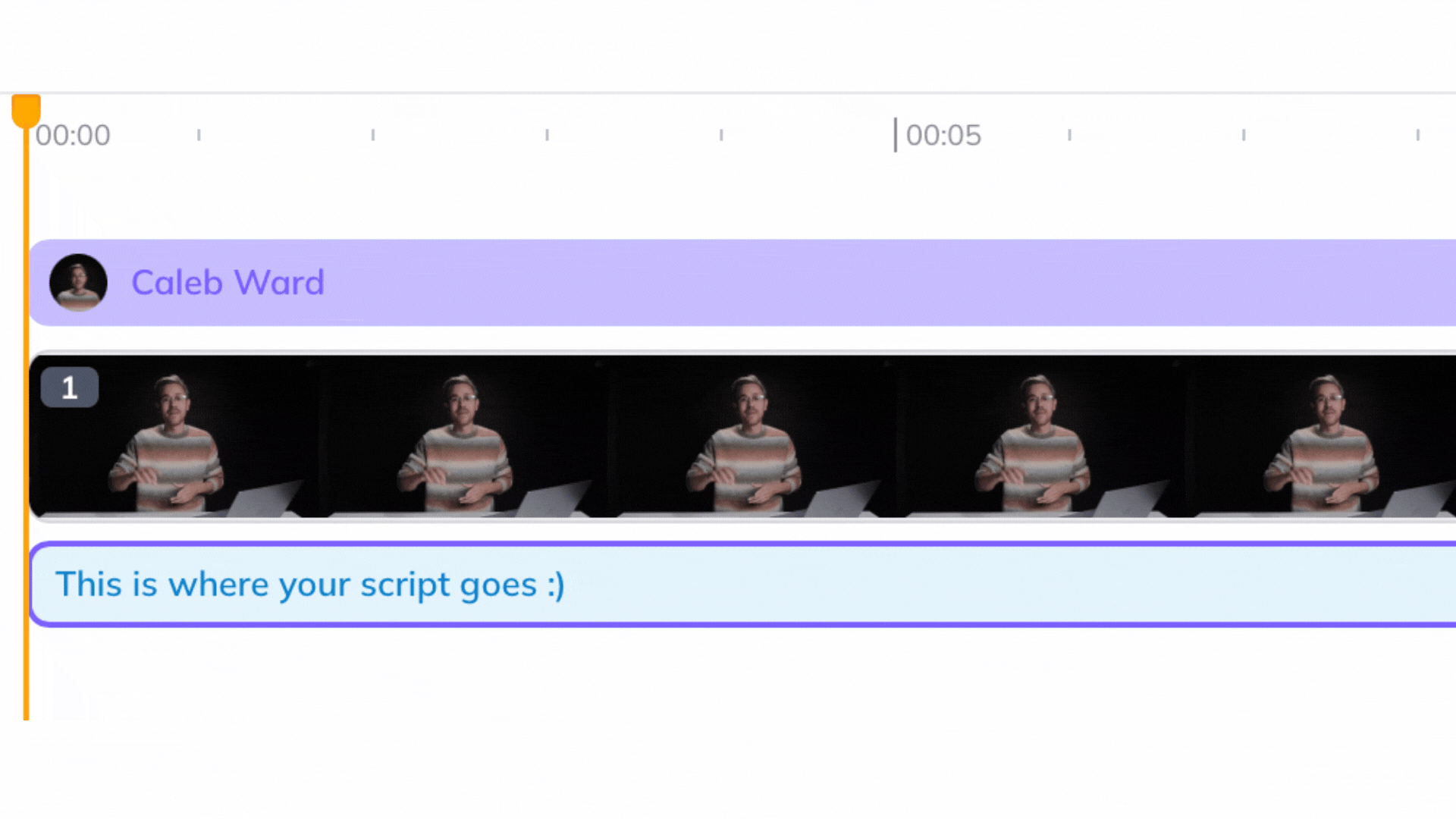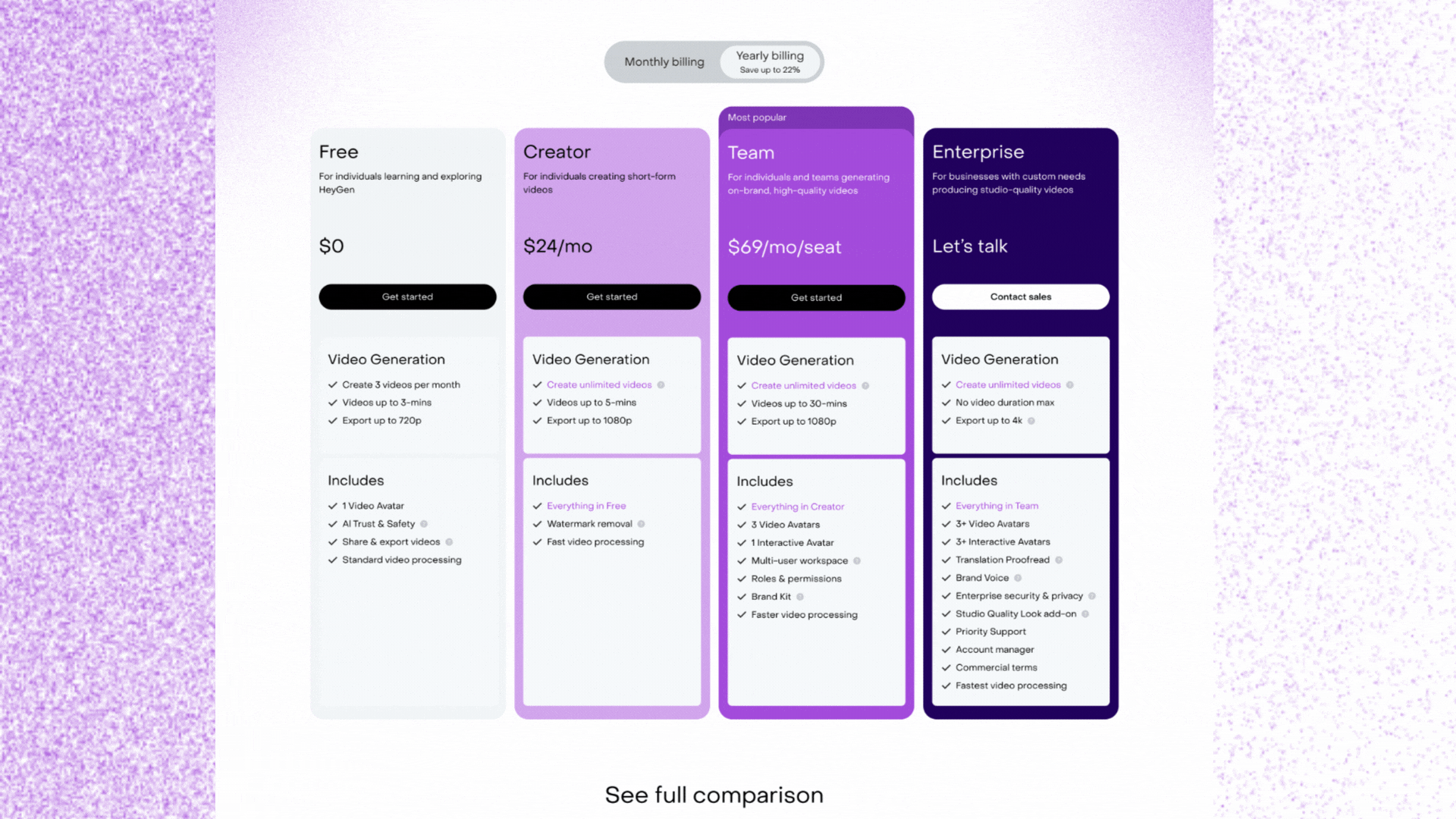How to Create an AI Clone Using HeyGen’s Avatar 3.0 | 7 Simple Steps
In this tutorial, I’ll show how you can use HeyGen’s new Avatar 3.0 to create an AI clone of yourself in just 7 easy steps.
HeyGen is easily the best tool for creating AI avatars and recently they have taken it to a completely new level by giving the ability to clone yourself. Surprisingly, creating your own digital clone is way easier than you’d think.
With HeyGen’s Avatar 3.0, you have the ability to clone yourself, talent for a specific project, or maybe a company’s CEO who doesn’t have the time to do regular video shoots.
I am super excited to show these 7 easy steps for creating your own digital clone.
How to Create an AI Clone | HeyGen Video Tutorial
Below is a video tutorial showing you the steps for creating your own AI clone using Heygen’s Avatar 3.0.
How to Create an AI Clone | 7 Easy Step
Here is a step-by-step tutorial showing you the steps for creating your own AI clone. I hope you enjoy. :)
Step 1. Make a HeyGen account by signing up using your email.
You can sign up for free over on HeyGen’s website. HeyGen’s free plan has some major perks, so we recommend seeing if you can accomplish all of you tasks with that plan before subscribing to the paid plan.
Step 2. Select “Avatar” in the top right corner to build a digital avatar.
You will be prompted to choose between a still video and a dynamic video.
Select either option and you’ll be shown instructions on what type of footage to upload. Here are the general rules: You want 2-5 minutes of uninterrupted, clear video footage of yourself, well-lit, looking directly into the camera. HeyGen prefers if you take short pauses between sentences and close your mouth completely, and keep a neutral body position - not too many hand gestures (we’re looking at you, Caleb!)
Hit “next step” and upload your footage and wait for it to load.
After it loads, you’ll be prompted to give your consent. HeyGen requires identity verification to create any Avatar, which means you can’t just upload a video of anyone talking and then generate a video of them. This is a great security feature to keep AI video production ethical and safe for everyone.
Step 3. Create a Video Using Your New AI Clone
Alright, here is the moment you have been waiting for. Choose Create Video > Avatar Video + Select the aspect ratio you’d like.
Step 4. Use Your Avatar!
Now you can put your Avatar to the test and start generating videos. (Or you can pick one of HeyGen’s existing Avatars down in the left bottom area of the screen!)
Select your Avatar and it will load on the right side of the screen. Then you can go over and click “Script” to give your Avatar something to say.
Step 5. Enter your script.
Type up your own script, or copy and paste something you’ve generated with ChatGPT or Claude. Keep it under 2000 characters total.
Step 6. Double Check & Submit.
After you enter the script, in the bottom right you will see the text from your script generate beneath the video. You can hit PLAY to get an audio preview — but you won’t get to see the visual results until after you hit SUBMIT.
Step 7. Review
Once your video is done loading, watch it under “Recent Creations” on your HeyGen profile homepage and enjoy the results! If you’re not totally happy with it, try generating a few more times. Just like any other AI tool, you can run it several times for slightly different variations.
But wait! There’s more.
Here’s what you can do on HeyGen’s free plan:
Create 1 Avatar
Make up to 3 videos per month
Export videos up to 3 minutes long, at 720P
With the Creator Plan ($24/month) you can:
Make up to 3 different Avatars
Create UNLIMITED videos
Export at 1080P
Even with the free plan, you can upload up to 100 looks for your Avatar. (Which is crazy, who even has that many sweaters in their closet?)
You can’t just prompt HeyGen to change the color of your shirt or put a silly hat on your head. You will have to upload sample videos for it train off of, and then you’ll be able to make e a video of your Avatar wearing that particular look.
Bonus Tip: How To Create Up to 100 Different Looks
If you’re not sure where to start, here’s some ideas for different Avatar Looks you can create, which will make your videos way more dynamic. It sounds simple, but the more looks you create, the more options you’ll have to work with:
Different Backgrounds: take shots of yourself indoors, outdoors, or in different rooms.
Change Your Wardrobe: dress professional, casual, or in wacky outfits and costumes if that’s your thing!
Record different camera angles: This is what we call “coverage” for filmmaking. By recording yourself with the camera front-facing, or at the right or left side angle, from a distance and closer up, you can cut between different angles that will make your video much more engaging.
Experiment with Stances: Try different stances like walking, sitting, or probably even laying down with the camera right above you, if you wanted to try that too. (Who knows, that could work well for social media content!)
Whenever you want to upload a new look for your Avatar, just follow these steps:
On the left side, select AVATARS.
Select your Avatar.
Hit “ADD A NEW LOOK” (up to 100).
Upload the video of yourself wearing that new look.
HeyGen will save all your new looks (until you delete them manually).
And remember, you can also use HeyGen for language translation with natural, lip-synced audio.
However you use HeyGen, we hope you have fun!
If you’d like to learn more in-depth about using workflows just like this one, we would highly recommend checking out our AI Documentary course. In this course, we do a deep dive into how to utilize AI tools to tell powerful stories. We also look at workflows just like this one that have been used in real documentaries.
We would love to have you a part of the course, but no pressure!
Get AI News Straight to your Inbox!
If you are interested in staying up to date on the latest tools like HeyGen, or maybe AI Video Generators are more in your realm of interest, whatever the tool we keep everybody up to date on the latest releases in our newsletter. We would love for you to subscribe, and you even get a free course that is just us saying welcome to the community.
We are excited to have you joining us. Let us know of any tutorial or tools you would like to get a tutorial for.