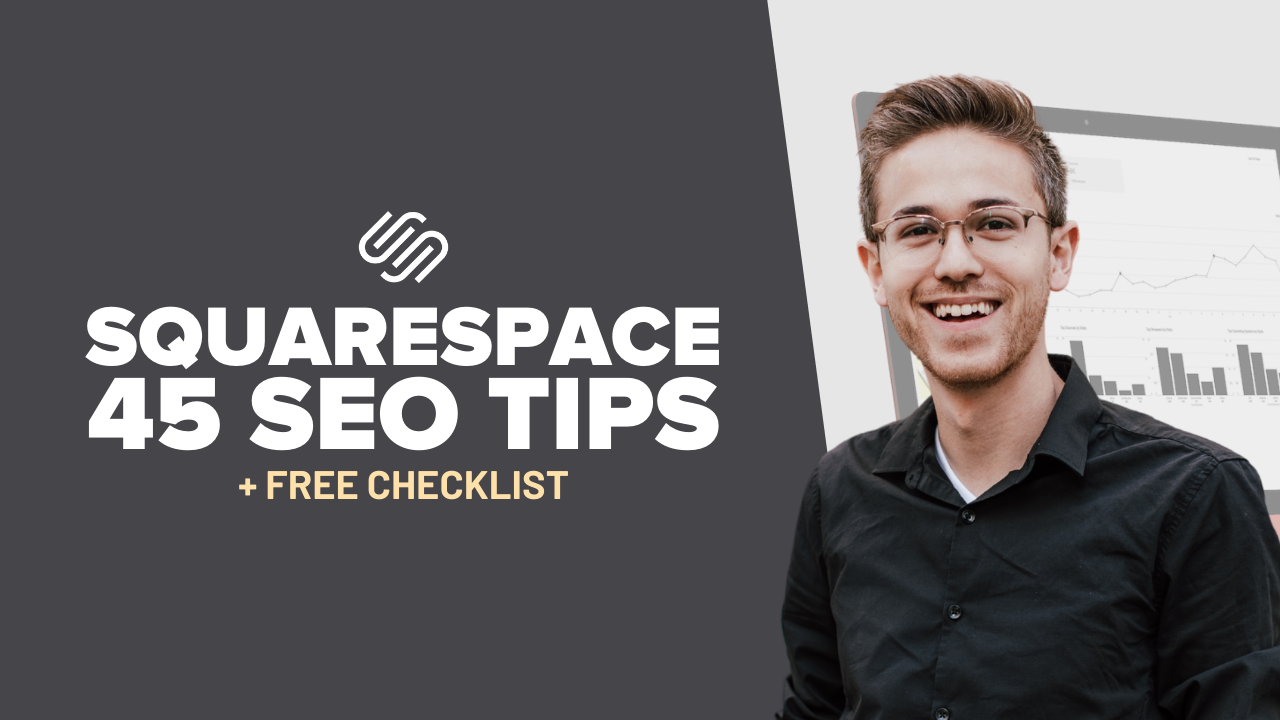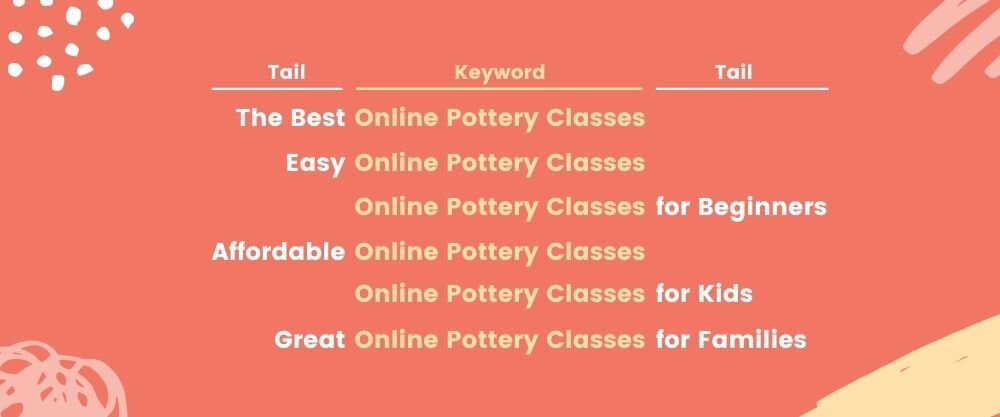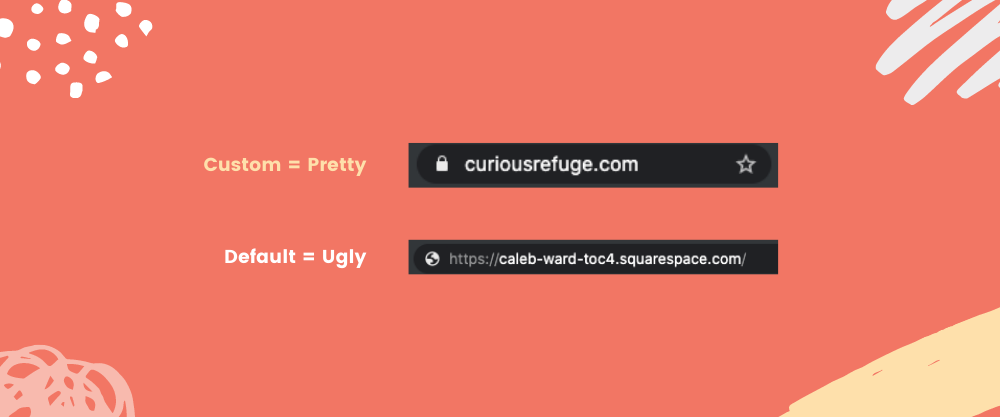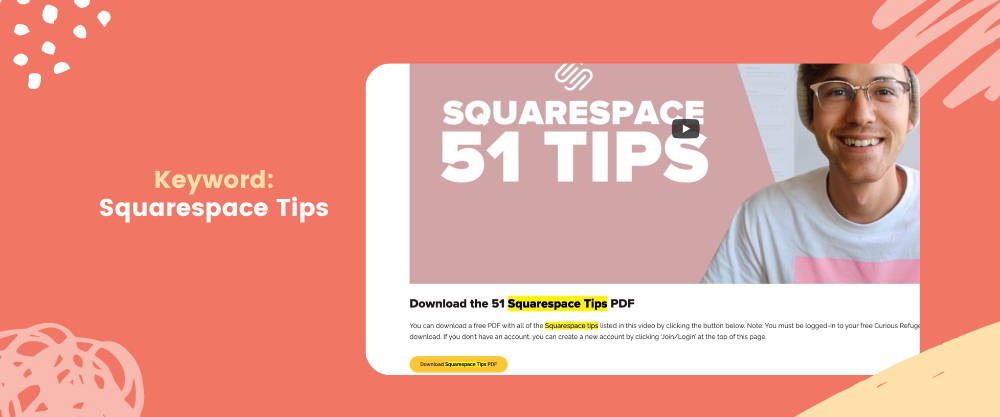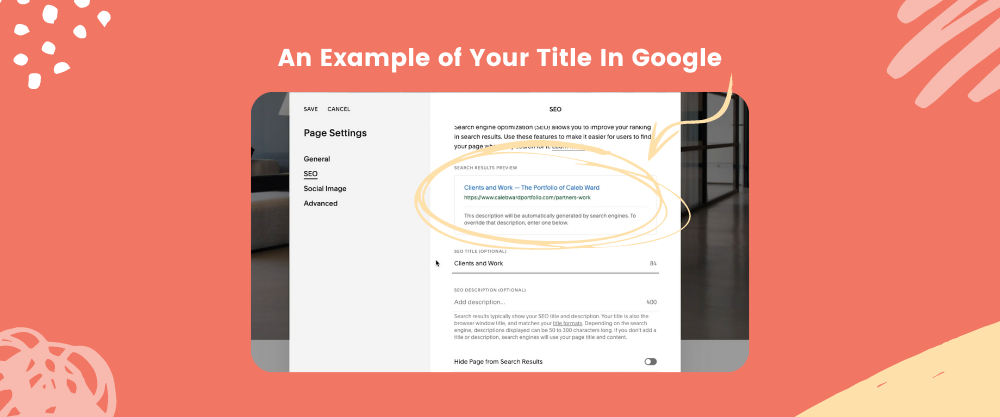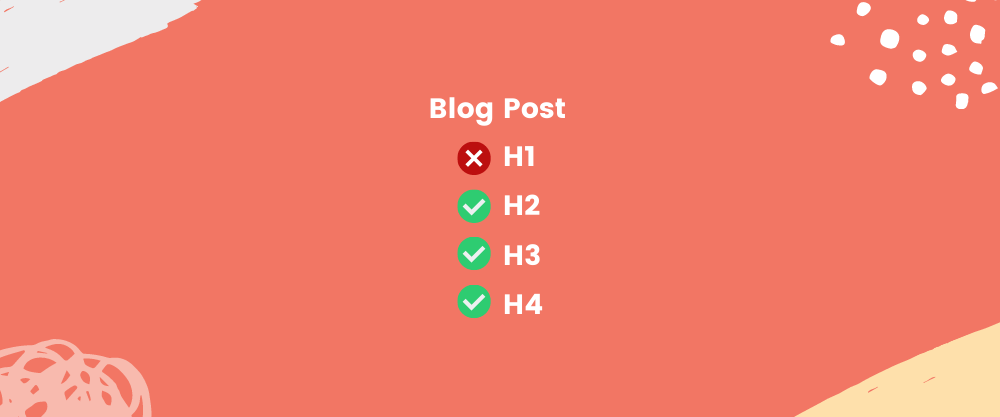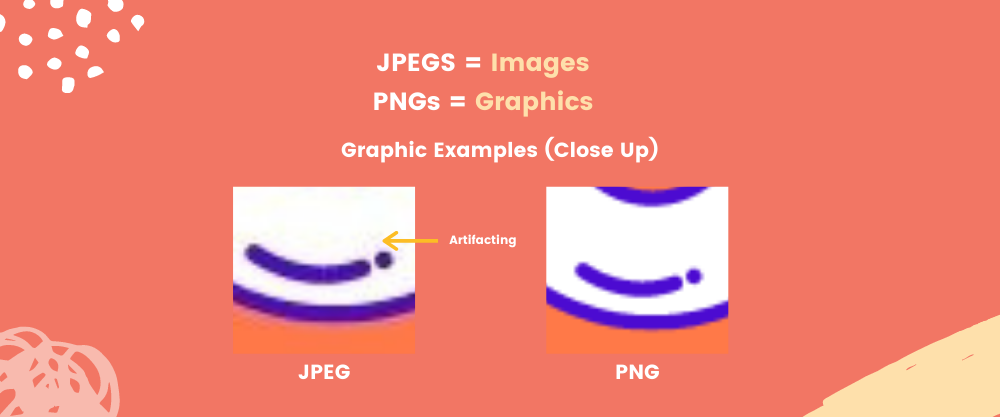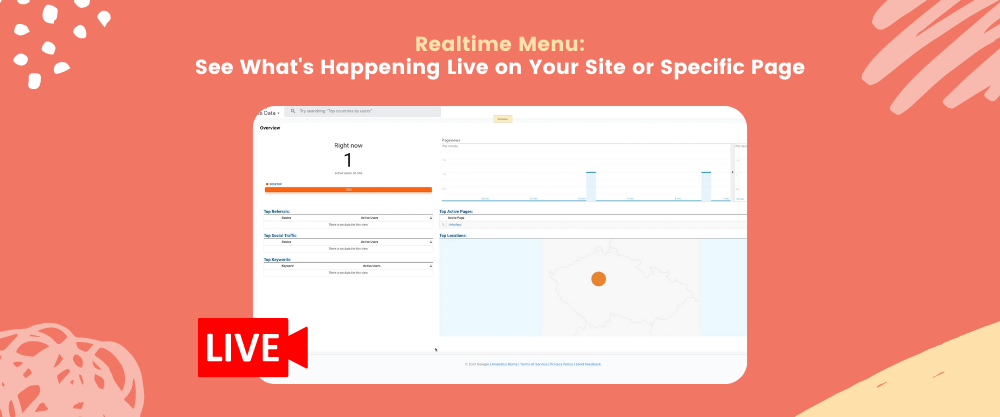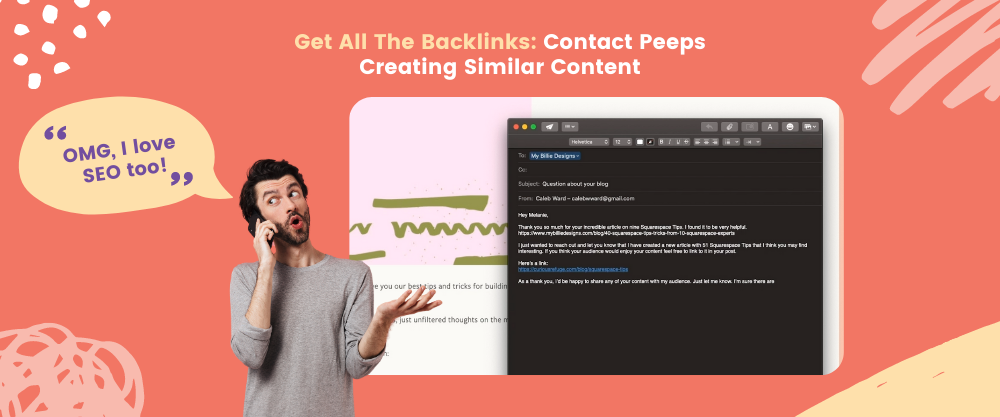45 Amazing Squarespace SEO Tips (+ Free SEO Checklist)
In this comprehensive tutorial, we'll take a look at some of the most important Squarespace SEO Tips for beginners and experts alike.
SEO (Search Engine Optimization) is one of most important concepts to know when setting up a Squarespace site. Unfortunately, SEO can come across as too technical or confusing for beginners to understand, but this is simply not the case.
Good SEO practices have the power to bring tens of thousands of people to your website without lifting a finger each month. In fact, once you begin seeing results from your SEO optimization on your Squarespace site, you'll likely find your love of never-ending marketing campaigns and promotions begin to fade. So if you've ever wanted to learn how to get a swarm of new visitors to your website, you've come to the right place. Let's take a look at a few essential Squarespace SEO tips.
Squarespace SEO Tips Tutorial
In the following video, I'll guide you through the process of understanding, implementing, and planning a great Squarespace SEO strategy. These Squarespace SEO Tips come from my years of experience in the online marketing world. Many of these same tips can be found in our Curious Millionaire program which shows entrepreneurs (like you) how to launch a business from scratch using Squarespace.
45 Squarespace SEO Tips
This article will primarily focus on Google search as it is by far the most popular search tool in the world. Let's get started...
Tip #1: Pick a Keyword
The first step to mastering SEO in Squarespace is to wrap your head around keywords. When you type a search into Google you will typically type a sequence of keywords that help Google understand what you are looking for.
For example, if you were to search 'What are the best birthday venues in Dallas?'. The keywords would be 'birthday venues in Dallas'. That same sequence of keywords could be found in other similar queries like 'Are there good birthday venues in Dallas?' or 'List of Great Birthday Venues in Dallas.'
Even though each search may feature different 'tails', the keywords are the same. If you properly identify the right keywords, you could potentially rank for a wide array of different searches related to the topic of your page or site.
As a result, every page should have a keyword goal. I like to remind myself of my keyword as I am writing and editing my content. As you are creating your content try to incorporate your keyword into your page.
We'll talk about how to pick keywords further down the page.
Note: The keyword for this page you are reading is 'Squarespace SEO', notice how we weave it throughout this article.
Tip #2: Target Long Tail Keywords
In the world of Squarespace SEO, there are two different types of keywords: long-tail keywords and short-tail keywords.
Short tail keywords are keywords that have a very broad focus like 'Productivity Tips'.
Long-tail keywords on the other hand focus on more specific topics by adding additional words to the keyword like 'Productivity Tips for College Students' or 'Productivity Tips for New College Students'. A long-tail keyword could hypothetically be as long as you want.
However, the longer your keyword tail, the fewer people will search for that term each month.
For example, a search about 'Date Night Ideas' may yield 100,000 searches a month, whereas 'Date Night Ideas in Salt Lake City' may only yield 5,000 searches a month.
Does that mean that you should only go after shorter keywords? Absolutely not. It is typically way more beneficial for new or small businesses to target long-tail keywords as larger companies typically don't have the resources to justify creating hyper-specific content.
When someone searches a long tail keyword and comes across a great content piece that is specifically targeted to that subject, they will become a mega fan of your brand for life. I always recommend targeting long-tail keywords in the beginning.
In fact, one of my favorite ways to create content is to simply add an extra keyword to the end of a popular search term to make my content specific and focused. For example, this article could be called 'SEO Tips' as most of the tips found here are the same tips that apply to any website.
However, it would be virtually impossible for me to beat other popular websites like Niel Patel or SEMRush that have thousands of articles on the topic of SEO. As a result, instead of focusing on 'SEO Tips' I decided to focus on 'Squarespace SEO Tips'. Adding in the extra keyword allowed me to niche down to a small enough market that I feel my content can stand out in.
Tip #3: Understand Domain Authority and Page Authority
There are over 200 different factors that Google uses to determine if a page should rank for a given search result. Marketers have tried to communicate how Google will rank a page by creating two terms: domain authority and page authority.
Domain Authority is how much SEO power a given website has for a specific topic or area of focus. For example, Nike's website has great domain authority for 'Running Shoes' but their domain authority for 'Stainless Steel Cooking Pots' is not so great. Domain Authority is the reason why a website like The New York Times can quickly rise to the top of a search result.
Domain Authority is a combination of many different factors including the number of monthly visits, links to the website, the number of pages with original content, and more. It takes time to build up Domain Authority.
In contrast, Page Authority is how well a specific page or blog post is positioned to rank in Google. If a page has many inbound links, good keyword distribution, and great content, the page or post will have a great Page Authority score. If you follow all of the steps listed in this article, your pages will have fantastic page authority.
As a website manager, the most important thing to remember is to create great content that helps your target audience. Over time your Domain Authority will rise and make it easier and easier for you to rank for terms that are important for your company.
Tip #4: Use Keyword Synonyms
In addition to the primary keyword of your page, you should also remember to use synonyms for your keyword to help your page be seen by visitors who type in a slightly different query into Google.
For example, if your target keyword was 'Christmas Candles' you might also include 'Holiday Candles' or 'Candles for Winter' throughout your page. By using synonyms you will help to make your page more discoverable for a variety of search terms and increase the overall readability of your content.
In this next section, we'll talk about Site-Wide SEO Strategies in Squarespace
Tip #5: Expand Your Site Title
The first step towards great SEO for your website is to start with your website's title. The title of your website is what Google will display when it lists out your site in search results.
Most people simply leave the default title of their company, but a great website will take it one step further.
In addition to your website name, you should include the target keyword you want to achieve for your entire website, which is usually your product or service.
For example, if you had a company that sold Los Angeles travel guides you could insert your company name and say '- Los Angeles Travel Guides'.
These results help your title look more full and relevant in the Google search results.
To customize a site title in Squarespace:
Navigate to 'Marketing' and Click 'SEO'.
Change the Title Under the SEO Title Format menu
You can add more information to expand the way your title appears in search results. I like to use a dash and then list out my website's keyword.
Tip #6: Add a Site Description
A site description is simply the small grey text that appears below your site's title. It's usually best to include your website's keyword and a synonym in your description.
Don't beat around the bush with your description, list out exactly what your website is all about.
To edit your site description go to Marketing > SEO and edit the text under 'SEO Site Description'.
Tip #7: Create a Custom URL
A custom URL looks way better than the super random Squarespace URLs that are assigned by default to your Squarespace site, they also help with SEO.
To create your own custom URL, navigate to Settings > Domains and select 'Get a Domain'. You can purchase your domain using the menu. I always recommend getting a .com domain if you can.
Tip #8: Change Your Default Social Sharing Image
While it may not specifically help with the way your page appears in Google search results, a custom social image for your website will make your pages more appealing when shared on social media. This will increase the number of clicks to your website and boost your domain authority which will positively help your site's SEO.
To customize the social image for your home page navigate to Design > Social Sharing.
You can now upload an image that will be used as the default sharing image for your website pages when you share them on social media.
If you don't have a custom social image, you can create one in Canva. They have a few great templates that you can use on their site.
Tip #9: Update Your 404 Page
If someone types in a URL on your site that doesn't exist they will land on a 404 page. The default 404 page in Squarespace is pretty boring, which means people will likely leave the page if they land on it. That's not good...
The good news is Squarespace allows you to create a custom 404 page. All you have to do is create a new page and include various links and resources around your site. I like to include links to my major pages and a few blog posts. Try to include anything that may encourage a click from your visitors.
Once you've created the page you can change your default 404 page in Squarespace. To change the default 404 page simply:
Navigate to Design > 404 Page
Select Your Custom 404 Page
Tip #10: Make Sure SSL is Enabled
Google prioritizes sites that keep their user’s data and information safe. By default, SSL is enabled in Squarespace, but just in case, double-check that your website includes SSL encryption. To enable SSL Encryption in Squarespace:
Go to Settings
Select 'Advanced'
Select 'SSL'
Make sure that the 'Secure' box is checked.
Your site will now have a little 's' after the 'http' part of your URLs.
Tip #11: Register Your Site with the Search Console
Google search console is a free tool from Google that allows you to manage the way your website is seen in Google. Most website owners completely overlooking creating a search console account, but it is vital for helping your website be seen. A search console account also helps you to troubleshoot any search issues you may have with your site.
To register your site with Google's Search Console simply do the following steps:
Login and Register a free Google Search Console account
In Squarespace Navigate to Analytics
Click 'Search Keywords'
Click 'Connect' in the Pop-Up Menu
Login with Your Account
Click 'Allow'.
It will take up to 72 hours for Google to populate data and connect the account. But once your site is connected you'll be able to see search data directly in Squarespace.
Tip #12: Submit a Sitemap to Google Webmaster Tools
Once you've created a Google Search Console account it's time to submit a sitemap to Google. A site map is exactly what it sounds like… a simple collection of all of the pages found on your website. If you don't submit a sitemap Google may not find all of the pages on your website.
Squarespace automatically creates a sitemap for your website. In order to register your sitemap just follow these steps:
Click 'Sitemaps' in Google Search Console
Type sitemap.xml under 'Add a new sitemap
Click 'Submit'
It will take some time for your sitemap to be indexed and reviewed.
Tip #13: Troubleshooting Individual Page SEO Problems
If you ever have an issue with the way in which Google is displaying a specific page, you can troubleshoot it directly in the Google Search Console using the URL inspection tool. To use the URL inspection tool simply:
Navigate to URL Inspection
Type in the Full URL for the page you want Google to inspect
Click 'Enter'
Click 'Request Indexing'
This is a great way to ensure that your pages are being scanned properly.
Tip #14: Create a Google My Business Page
If you run a business with a physical location, it's really important to set up a Google My Business page. This will allow you to be seen for location-based searches which typically take priority over regular websites in SEO.
The video at the top of this page will show you how to use the built-in tools in Squarespace to manage your business listing, but you must have a business or commerce plan in Squarespace to take advantage of this feature. If you only have a Personal Plan you can still submit a business, but you must do it directly with Google.
To add a Google My Business Page listing in Squarespace:
Click 'Marketing'
Click 'Location Management'
Select 'Create New Location'
Type in Your Business Name
Type in Your Business Location
If your business offers delivery or local services, select the 'Service areas' button and add your service areas below.
You can turn off the 'Show address in listing' if you don't want your physical location to be seen.
Add a Primary Category for your company. You can add up to 9 more subcategories if you desire
Type in your contact information
Type in your hours
Type in a short business description
Upload a Logo or Image
Select 'Connect to Google My Business'
You can manage your listing further from the 'Google My Business' dashboard which will be connected to your Google account.
Now let's talk about some important SEO practices that you should implement on specific pages and blog posts.
Tip #15: Create Great Titles
Creating a great SEO title is all about balancing the technical components of a great search-driven title with the reality that it must be exciting to a human. Over time, this process will become second-nature, but for now, try following these tips:
1. Select a Great Keyword
Every page and post on your site should have a keyword that you are trying to target. Before you develop your title, try to decide on what your specific keyword will be.
2. Use an Active Voice
Active voice reduces the number of words in your title by reordering your words. For example, if your article was 'New Rollercoasters are Being Considered by the Executives of Disneyland' you can change the order so that the subject is before the action. In this instance, it would be 'The Executives of Disneyland are Considering New Roller Coasters'.
3. Write in the Second Person
People like to read article titles that include the word 'You'. Why? Well, in short, people are selfish. However, you can use this biological quirk to get more clicks to your page. For example, an article titled 'Tips for Finding Love on Farmers Only' turns into 'Finding Love on Farmers Only: What You Need to Know'.
This tip also applies to an articles’ body copy. Try to write the article in the second person so it resonates with your audience. Notice how in this article I say 'You' instead of 'Website Owners'. By writing in the second person you make all of your content more engaging.
4. Use Power Words
Power words are simple words that have a greater punch. For example, instead of saying '9 Great Places to Watch a Sunset', you could say '9 Dazzling Places to Watch a Sunset'. A power word will give life to your titles, making them more clickable for your audience. Here's a link to over 400 incredible power words to use on your website.
5. Use Prime/Odd Numbers
People are supernaturally drawn to odd numbers. While there are many theories about why this may be the case, I think it's mainly because even-numbered lists like '10' feel like they are artificially short or long. Odd numbers on the other hand feel more organic in their imperfection. I always recommend having an odd-numbered list if you include numbers in your title. Which you should most of the time...
6. Use Parenthesis and Brackets
People's eyes are drawn to the way in which brackets and parentheses look in a title. If you have extra information that you'd like to append to a title, I always recommend using a bracket or parenthesis. I typically will include my lead magnet in parentheses.
7. Include the Date
People want to make sure their content is relevant and up to date. If you are in a competitive niche, I recommend adding a rough date of publication to a blog post. For example, 'Our Favorite Travel Destinations for College Students (Winter 2021)' or 'The Best Computers for Remote-Workers (Updated January 2022)'. The more competitive your keyword, the more specific your date. Keep in mind that you will have to update your post with a new title if you decide to use a date-specific keyword.
Tip #16: Create and Test Your Custom Title
Once you've determined your page's title, it's important to check the way it will look in Google. Keep in mind that page titles are limited in length, so you should try to keep them short enough to avoid getting cut-off in Google
To see if your title is too long simply go to the gear icon next to the page you are trying to edit and select the 'SEO' button in the menu.
You can now type in your title. If it is too long, you may have to remove some text.
Tip #17: Change Default Site Title Tag
Having your site's name at the end of your title can be helpful, but it isn't 100% necessary (especially if people don't know who you are). I always like to remove the default site title extension so I can have more customization with my titles. It also prevents me from having ugly ellipses if my title gets too long.
To remove the site name from your page's default SEO description in Squarespace:
Click 'Marketing'
Click 'SEO'
Select 'Pages' from Search Appearance
Now remove everything except '%p'
This will remove your site's title from being automatically appended to your new pages. But don't worry, if you want to add your site title to the end of your page title, you can just type it in by hand.
Tip #18: Titles for Products
Just like blog pages, your product pages should also include keywords in the titles. For example, if you had a sunglasses company that sells 'Dream Shades', you'd want to also include a specific keyword in your title that incorporates the specific search terms that people will type into Google in order to find your product. So in our example, above we might call our title 'Dream Shades - Stylish UV Protective Sunglasses'.
To edit the SEO title of a product in Squarespace:
Go to Pages
Select Your Store
Select the Product You Wish to Edit
Click 'SEO'
Change the SEO title
If you want to remove your appended site title from the end of the product title navigate to your SEO Title page menu by clicking 'Marketing' > SEO and select 'Items' under Search Appearance. Just like before, simply remove everything except the '%i' from the SEO Title Format box.
Tip #19: SEO Descriptions
An SEO description is the small grey sentence that appears below your page title in a Google search listing. If you don't tell Google what you want to appear here, Google will guess... but that's not ideal as only you know what the most important components of your article will contain.
A good SEO description should include your keyword and a synonym for your keyword. For example, if we had an article that targeted 'Homemade Ice Cream' we might also want to include 'Cold Dessert Recipe' as well.
So in this instance, we would say (keywords bolded): In this article, we'll show you how to create homemade ice cream. This cold dessert recipe will delight your friends and family.
To edit your SEO description in Squarespace click on the gear icon next to the page or post that you want to edit and click on 'SEO' you can now type in your short description. Try to keep it 1 to 2 sentences long. The box above will tell you if your description gets too long.
Tip #20: Heading Structures
One of the most important tips from this entire video is to think about your heading structures when you are formatting a post or page. Good headings are essential for categorizing your posts for social media and they greatly increase your chances of appearing in a Google snippet result.
Your page headings should be broken down into logical titles, just like those found in an essay outline. For example, if you had an article titled '9 Incredible Places to Visit in Los Angeles', you'd want to make sure that your Incredible Places to Visit in Los Angeles was an H2 and the individual places were an H3. If you had more details that you'd like to include under an H3, you could then create a subsection that was an H4.
I don't recommend using an H1 in a blog post in Squarespace as an H1 is usually reserved for a title that is automatically tagged in Squarespace. You can however use an H1 as the title of a generic page if there isn't already a title at the top of your page.
If you want to rank for snippets the most important thing to remember is to have your headings stand on their own. Your headings should be able to answer your reader’s question without them having to navigate inside the post itself. While this may seem counterintuitive, the truth is, if you use your headings to answer the question presented in the search, you will greatly increase your chances of jumping websites that have greater domain authority than you.
Tip #21: Reduce Image Sizes
A large component of SEO is simply how fast your page loads. The faster your page loads, the more likely people are to stick around and read your content. If your page loads too slow, people will bounce to a different page and your SEO will take a hit.
One of the best ways to decrease your page load time is to simply reduce the size of your images. One of the easiest ways to reduce your image file sizes is to avoid using the built-in Unsplash integration. While the images are beautiful, they can be very large in size which will dramatically decrease your page loading time.
I like to use Canva to save my images to a smaller size. Typically, I'll just create a canvas that is a reasonable size like 1000x1500, and upload my images. A good rule of thumb is to save your pictures as JPEGs and your graphics as PNGs. For technical reasons, this will reduce your file sizes without creating weird artifiacting around your graphics' edges.
Tip #22: Include Keywords in Image Names
Before you upload your image to Squarespace, it's a good idea to rename your image to include a keyword. My favorite way to do this is to simply give my images a name that describes the contents. Once complete I will add my keyword to the beginning of the title by selecting all of the images and selecting 'Rename'. I'll then select 'Add Text' and 'Before Name' from the dropdown menus. I will then add in my keyword and select 'Rename'. This will bulk rename your images so they have a greater chance of appearing in search results related to the topic of your page.
Tip #23: Add Alt Tags to Your Image
Alt tags are small little tags that describe what your image is all about. They are also one of the primary ways Google knows what your image is all about. To edit the alt tags of an image in Squarespace simply find the image you wish to change and select 'Edit' now change the File Name of your image to include both your keyword and the contents of the image itself.
Tip #24: Link to Your Site's Content
Google wants to see that your entire website as a web of interconnected content. This is key for increasing your site's domain authority on certain subjects. As you publish more pages and articles on a certain topic, Google will increase the likelihood that future pages will appear faster for search results of the same topic. The best way to show Google that your website is a web of connected content is to simply link between pages as it makes sense. If you wrote an article that is related to the topic of a news article, link to it. Try to think about clever ways to link to pages around your site.
Tip #25: Outbound Links: Link to Other Websites’ Content
In addition to internal links, Google wants to see that your pages are willing to link to other great resources around the web. As a result, you should always try to include outbound links to other great websites. While it may seem counterintuitive, this will actually help your website to seem more generous and reliable.
Tip #26: Link with Keywords
When you link to pages around your site, try to think of the keywords that the page is looking to rank for. For example, if you wrote an article about 'Parmesan Chicken' instead of having a sentence that says 'Click here for a great parmesan chicken recipe', try to instead link the specific keywords that you want that page to rank for. In this example, we'd say, 'I've created a great parmesan chicken recipe that you'll enjoy' and link 'great parmesan chicken recipe' to your page. This also goes for outbound links from your site. A link with a keyword is a great way to make other website's happy.
Tip #27: Custom URL Slugs
You should ALWAYS customize the URL of your page or post before publishing in Squarespace. A URL should be simple and incorporate the important keywords you are trying to target. For example, our page about Squarespace Tips has the simple URL slug 'squarespace-tips' because that was the target keyword for the post.
To edit the URL of a page in Squarespace go to the Pages menu and select the gear icon next to the page you wish to edit. Now, simply change the URL to whatever makes sense for your page.
The same process is true for blog posts as well.
To change the URL of a blog page in Squarespace:
Find the blog post in the pages menu
Select Edit
Select 'Options'
Change the URL
Tip #28: Change the URL
If you ever change the URL of a page after the page is already live on your site, you will need to create a redirect in Squarespace so users who try to visit the page at the old URL address will find your page.
To create a redirect in Squarespace:
Select 'Settings' from the Home Page
Click 'Advanced'
Click 'URL Mappings'
Use the following format to map your URLs:
For Permanent Redirects:
/old-url -> /new-url 301
For Temporary Redirects/old-url -> /new-url 302
In most instances you will use a 301 redirect, so use the code that ends in the 301.Click 'Save'
Now, users who land on the old URL will be automatically mapped to your new page.
Tip #29: Review for Grammar
It turns out your 4th-grade teacher was right, grammar is an important skill to know as an adult. It is also an important factor for improving the SEO ranking of your website. Google's bots are similar to Microsoft Word in that they can scan text to find both misspellings and incorrect grammatical structures. I'm not great with grammar. As a result, I've found a simple strategy for ensuring my grammar is good...
My strategy for optimizing the grammar of my pages is to":
Step #1: Write My Copy in Google Docs
I like to use google docs to write all of my website content as it has built-in grammar tools that are managed by Google's algorithm.
Step #2: Use The Grammarly Extension
I use Grammarly's free Chrome extension to review potential grammar mistakes. It is a vital tool for anyone who writes. It's also free to use.
Step #3: Read Your Copy Out Loud
One of the easiest ways to check your grammar is to simply read your article or webpage copy out loud to yourself. You might seem insane whispering to yourself, but I promise that you'll find 80% of your potential mistakes this way.
Tip #30: Increase Dwell Time
This is an expert-level SEO tip that is extremely overrated so pay close attention.
One of the primary factors that Google uses to decide if a page is worth ranking, is the amount of time people spend on that specific page. In the marketing world, we call this 'Time on Page'. The more time people spend on a page, the more Google believes your page is relevant to your audience. In short, the longer you keep your audience on your page, the better.
There are many different strategies for increasing the amount of time people spend on your page. Here are a few of my favorite strategies for increasing the amount of time people spend on my Squarespace pages.
Time on Page Technique #1: Create Long Posts
One of the best ways to get people to spend more time on a page is to simply add more text. This goes for any page, from blog posts to product pages. The more text you add to your page the greater the chance that your audience will stick around. The longer they stick around, the more trust they will develop for you and your website.
Time on Page Technique #2: Embed Videos
Videos are a great way to increase the amount of time that people spend on your page. I typically will always try to embed a video on my pages, even if I didn't create it. In fact, I'll typically take it one step further and embed videos from people who might be willing to share my page once it’s live to the world.
To embed a video in Squarespace simply select the video block and paste in the video's URL.
Time on Page Technique #3: Embed Audio
Audio embeds are another great way to increase the amount of dwell time for your specific page. Squarespace has an audio block where you can upload podcasts, interviews, or audio clips. However, If I am embedding a podcast I will typically get the HTML code from the podcast host and use the HTML block in Squarespace to embed the audio player.
I don't use the Squarespace audio block for my podcast, but that is just my own personal preference.
In this next section, we're going to talk about a few of my favorite SEO research tools.
Tip #31: Answer the Public
One of the biggest challenges when developing a solid SEO plan is knowing which terms to target. That's where Answer the Public comes into play. This tool allows you to type in a keyword and see all of the most common questions, prepositions, and alphabet-based searches for the term. I use this tool all the time to figure out which content would be the best for me to put on my site. In fact, that is why this article exists in the first place.
Tip #32: KeywordTool.io
KeywordTool.io is another fantastic tool for figuring out what is popular in your niche. To use the tool simply type in your keyword and you'll see a cascade of popular terms. The free version is limited, but if you're feeling inspired, I definitely recommend getting the paid version.
Tip #33: Ahrefs
Ahrefs is my favorite SEO tool, it's also super expensive. By using Ahrefs you can do everything from tracking the SEO performance of terms on your website all the way to keyword research from your competitors. Ahrefs offers an affordable trial that will allow you to use their features for only a few dollars. I definitely recommended trying out the trial to do some keyword research for content planning.
Tip #34: Set Up Google Tag Manager
Google Tag Manager is an all-in-one place where you can inject important tracking codes into your website without editing the code of your website every time.
To install Google Tag Manager:
Create a Tag Manager account on Google
Under 'Account Name' the Name of Your Company
Click Continue
Under 'Container Name' type in the URL of your website.
Select 'Web'
Click 'Create'
Click 'Yes' Under Terms of Service
You will now see a popup box with two code snippets.
Open a new tab with your Squarespace Site
In Squarespace go to Settings > Advanced > Code Injection
Paste the top code snippet into the 'Header' box.
Paste the bottom code snippet into the 'Footer' box.
Hit 'Save'
Your Google Tag Manager is now installed on your website.
Tip #35: Install Google Analytics
As a website owner, you need to know how your website is performing to see if your marketing work is helping your website achieve its goals. While there are some decent reports inside Squarespace, I recommend installing Google Analytics on your site so you can get more detailed reports on your website's performance.
With Google Analytics you can track everything from the location of your audience to the specific behaviors that they take on your website. Google Analytics will give you more data than you'll know what to do with.
To install Google Analytics in Squarespace.
Create a New Google Analytics Account Using Your Google Login
Get Your Site's Tracking code by navigating to Admin > Property > Property Setup > Setup Assistant
Select 'Tag Installation'
Select Your Tag from the List. If You Can't See the Tag, Select 'Add Stream' and Create a New One.
Copy Your Measurement ID
Go to Your Google Tag Manager and select 'Tags'
Click 'New' to Create a New Tag for Your Site
Name Your Tag 'Google Analytics'
Click 'Tag Configuration'
Select the 'Google Analytics: GA4 Configuration ' button.
Copy Your Measurement ID Into the Box
Change the Name of Your Variable to 'Google Analytics Tracking ID"
Click the "Triggering Section"
Select "All Pages"
Click Save
Click 'Submit' to Submit Your Tag
Add a Quick Description of What You Did on the Submit Page
Click 'Publish'
It might take a couple of days for data to begin populating on your website. Once your tag is officially live you can login to Google Analytics to review helpful data.
Tip #36: Navigating Google Analytics
If you love numbers and data, Google Analytics is your new home away from home. Google Analytics is so dense that I don't have enough time to show you everything. But I do want to show you a few of my favorite places to get helpful data.
The Realtime Menu
If you click on the 'Realtime' menu and select 'Overview' under reports you can see a real-time breakdown of what pages are popular on your site. This is a great tool for watching your marketing campaign’s performances in real-time. For example, if you announced a sale you could see how many people are on your site from the announcement.
The Audience Tab
If you click on 'Audience' and 'Overview' you can see a breakdown of your audience on your site. This is where you can see helpful information like the language of your audience, your most popular countries, the average number of users, and more.
The Acquisition Tab
It's always important to know how your audience is finding your website. If you click on 'Acquisition' and 'Overview' you will see a detailed breakdown of the specific ways in which people are finding your site. As an SEO minded website owner, the hope is for your 'Organic Search' numbers to continue to grow.
The Behavior Tab
The Behavior Tab will tell you how your specific pages are doing on your site. If you click on 'Behavior' and 'Overview' you can see a breakdown of the page views and the specific pages that are doing well on your site. I personally like to sort based on 'Page Title' as it lumps together URLs that include tracking code extensions into the same page.
Comparing to Previous Periods.
If you want to get an idea of how well your site is growing you can select the date range in the top right corner and select 'Compare to'. This will allow you to compare your current data to data from a previously defined period of time. This is essential for seeing if your website pages are growing or shrinking.
Now that you know the tools, it's time to talk about planning and executing great SEO content.
Tip #37: Understand Your Marketing Funnel
Every business in the world has a marketing funnel that must be understood in order to grow your business. The most basic funnel includes a few key steps:
Awareness
Consideration
Conversion
Loyalty
Advocacy
The goal of your business is to take someone from the Awareness stage and take them step-by-step until they've reached the advocacy stage. With SEO, the top three steps of the funnel are the most important to remember.
For example, if you run a shoe store, the keyword 'Best Shoes for Running' would be appropriate for the 'Consideration' stage as this person is considering purchasing a shoe.
However, the keyword 'Tips for Running' would be the 'Awareness Stage' as it isn't targeted to a specific transaction from your store.
Having good SEO features on your individual product pages will represent the third step of the marketing funnel. For example, 'Grey Running Shoes for Long Distance Runners'.
It is very important to know the role each page plays in your marketing funnel.
Tip #38: Map Your Keywords
Now that you know how a marketing funnel works, it's time to officially map your keywords to the appropriate stage of your marketing funnel.
The easiest way to do this is to add all of your target search keywords from your tools like Answer the Public or Ahrefs to a spreadsheet.
Now, next to each keyword, type in which stage of the marketing funnel your keyword will be connected to. Remember, you should type in awareness, consideration, or conversion.
Tip #39: Planning Your Content
Once you've mapped all of your keywords, it's time to create a plan of action to address the most important keywords in your niche. I recommend using a calendar to place various keyword topics. My favorite tool is Notion, but you can use a simple Google Calendar if you want. Try to create at least one SEO content piece a week if you can.
Tip #40: Targeting Competitive Keywords: Content Clusters
As I said before, in the beginning, you should try to target keywords in a niche. For example, this post is about SEO Tips for Squarespace 'instead of 'SEO Tips' in general. That's because my website doesn't have enough domain authority to rank for the term 'SEO Tips' by itself.
Eventually, though, you'll build up enough authority in your niche to expand to broader keywords. This is where content clusters come into play. A content cluster is simply a collection of pages on your site that surround a broad topic.
For example, if you are targeting the term 'LA Travel Tips' you might create content about 'The best places to stay in Los Angeles' or '30 Free Things to Do in Los Angeles'. Each one of these smaller posts will help the SEO of your larger post when you decide to launch it.
My favorite way to utilize this strategy is to simply outline what a very broad post on a subject would look like.
For example, if we utilize the example above, I'd probably outline a post about LA Travel Tips to include the following sections:
The Best Times to Visit LA
How Much Does it Cost to Visit LA
Places to Stay in Los Angeles
LA Neighborhoods
Places to Eat in LA
LA Travel Itineraries
This list could go on and on...
Once I have the ideal outline of the long post, I will create entire blog posts of each one of the smaller sections. So for example, the list above would become articles with the following titles:
Summer or Spring: When is the Best Time to Visit LA?
LA on a Budget: How to Travel to LA on Less Than $50 a Day
Our 13 Favorite Hotels in Los Angeles
9 Essential LA Neighborhoods to Visit Before You Die
11 of Our Favorite Places to Eat in LA
The Essential 5-Day LA Travel Itinerary
Once I've published the stand-alone content pieces, I will then move on to create the long post (AKA Pillar Page) using my previously published content as a resource. Rewrite the content as you build out the longer post and backlink from the smaller pages to the larger ones and vice-versa.
Now your post will have a good shot at ranking well in SEO.
Tip #41: Get Backlinks
One of the primary ways in which you can grow the domain authority of your website or a specific page is to get other websites to link to your site, this is called a backlink. Backlinks are incredibly powerful, so it's important to try to grow the number of backlinks to your site.
Here's the easiest way to generate a backlink.
Once you publish a page or content piece, do a Google search for the keyword of that page.
Click on the links that pop up.
One by one, contact the author or owner of the website to see if they will link to your page. (Template Below)
When contacting someone for a backlink, I always like to use a simple email template:
Hello (First Name),
I hope you are doing well.
First off, I just want to say how much I enjoyed your recent post about ____. I thought the content was really informative and it really helped me in my career.
I recently came across this page on our site about (Topic of the page). [Link to their URL]
As it turns out, I developed content on a similar topic and thought your audience might find it to be helpful. The page covers (topic 1),(topic 2), and (topic 3). Here's a link: [Link to Your URL]
If you think your audience would enjoy my blog post, I'd be greatly appreciative if you could link to it from your page.
In return, I'd be happy to share out any important content that you may release on your site.
Thanks for your time.
Have a Great Week,
Your Name
Tip #42: Guest Post on Relevant Websites
One way to generate guaranteed backlinks to your site is to write a guest post on a credible website in your niche. For example, if you have a website that sells marketing courses, you may want to guest blog on marketing websites.
The easiest thing to do is simply reach out to such blogs and ask if they take guest submissions.
Just remember, to include backlinks to your website when you write your post.
Tip #43: Submit and Optimize Your Website to Other Search Engines
Google isn't the only other search engine in the world. When developing a search strategy, it's important to consider other unique places that may funnel traffic to your website. For example, if you run a service business or restaurant, you may want to develop a strategy for Yelp. Here's a list of the six most popular search engines to think about when you are creating an SEO strategy.
1. Google: The World's Most Popular Search Engine
Best For: Every Company in the World
My Favorite Google SEO Tool: Ahrefs
Great Resources for Optimizing for Google SEO:
2. YouTube: The world's most popular video hosting service.
Best for: Companies with a video presence or advertising.
My Favorite YouTube SEO Tool: TubeBuddy
Great Resources for Optimizing YouTube SEO:
3. Amazon: The World's Most Popular eCommerce Site
Best For: Companies that sell physical products.
My Favorite Amazon SEO Tool: KeywordTool.io
Great Resources for Optimizing for Google SEO:
4. Facebook: The World's Most Popular Search Engine
Best for any company that interacts with a community
Great Resources for Growing Facebook Following:
5. Bing
~8% of online searches occur on Bing.
My Favorite Bing SEO Tool: Ahrefs (Use same data as Google)
Great Resources for Optimizing for Bing SEO:
6. Yelp: The World's Most Trusted Review Site
Best for restaurants or service companies
Great Resources for Yelp SEO:
By submitting and optimizing your pages for other search engines and databases, you will increase the number of users on your website and, in turn, help develop more domain authority for your website.
Tip #44: Use an SEO Checklist
You've now seen dozens of great SEO tips and techniques, but how are you going to keep track of them all? Simple, use this SEO checklist for all of your Squarespace pages and blog posts. Inside our free checklist, you'll find a simple breakdown of the things you need to remember to ensure that the SEO is the best it can be.
Over time, you'll learn all of these SEO techniques without needing a checklist, but for now, I can't recommend using a checklist enough.
Tip #45: ALWAYS Prioritize Content Over SEO
At the end of the day, the most important thing to remember with SEO is that it is secondary to creating great content. You can have the best SEO practices on your site, but if the content is bad, it won't make a difference. Always try to empathize with your target audience and put yourself in their shoes.
Think of SEO as the cherry on top of the content sundae, not the other way around.
Learn More About Squarespace SEO
Want to learn more about developing a great SEO strategy in Squarespace? Here are a few fantastic resources from around the web.
SEO Checklist from Squarespace - A helpful Squarespace SEO guide featuring some of the tips listed on this page.
Squarespace SEO: How to Optimize Your Site - Another resource covering the basics of SEO for Squarespace.
Squarespace SEO (2021) — Checklist and Tips - A fairly lengthy guide featuring some of my favorite Squarespace SEO tips.
Create Your Own Online Business
I’m a big fan of businesses that can organically grow, that’s why I’ve put together an online business course called The Curious Millionaire. If you’ve ever wanted to learn how to create a business from scratch using Squarespace, this is the course you’ve been waiting for.
Time to Create Your Squarespace Site!
I hope you now feel inspired to optimize your Squarespace site to rank in Google listings. If you ever have any questions or need some help, please don’t hesitate to reach out! If you need to create a Squarespace site feel free to click here and start one today.
We earn a kickback from some of the links in this article. Thank you so much for your support!