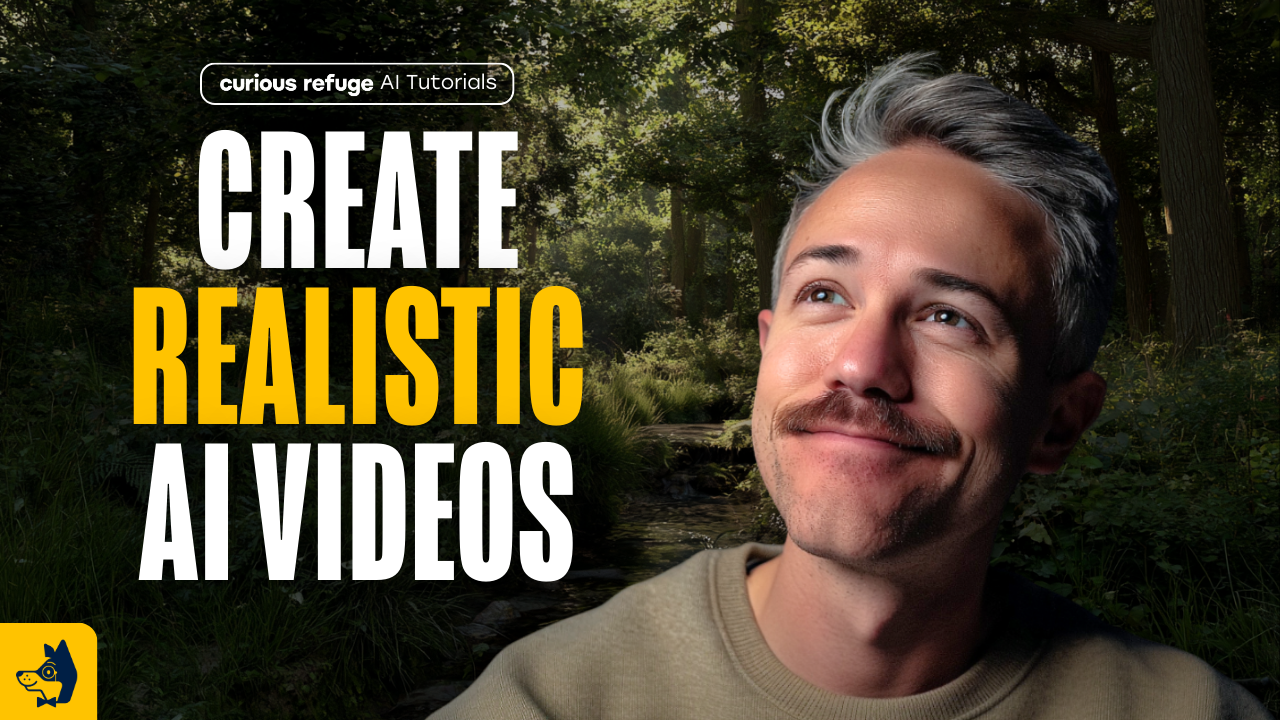How to Make Realistic AI Videos | 5 Easy Steps
In this article and video tutorial, I’ll show you how to make realistic AI videos using my favorite workflow.
AI Tools are creating images and videos that look more realistic than ever before, but if you have played around with them, you likely know that it’s not as easy as you’d think.
Creating realistic AI Videos is not only about your prompting skills or which specific AI video generator you use. It’s also about your workflow, combining multiple tools to get the best possible results.
I’ll show you my favorite workflow for creating the most realistic AI videos possible. I’m super excited to share this workflow with you.
Let’s hop in.
How to Make Realistic AI Videos | Video Tutorial
Below is a video tutorial where I share my favorite workflow for creating realistic AI videos.
Make Realistic AI Videos | 5 Easy Steps
Below is a breakdown of the steps I use when trying to generate the most realistic AI videos. I hope you enjoy!
1. Generate Consistent Images in MidJourney
My favorite way to get consistent images inside of Midjourney is by utilizing their Mood Boards.
Start by opening the Mood Boards tab in MidJourney. Drag in images that match the look and feel you’re aiming for. This ensures your outputs remain visually consistent.
When you want to use the style from a specific mood board, you can just select ’Use in Prompt.’
2. Upscale Your Images for Maximum Detail
MidJourney outputs aren’t high enough resolution for animation, so upscaling is essential.
Midjourney has its own upscale feature, but if you have used it before, you know that the output typically doesn’t help the images look more realistic.
Enhanced Using Enhancor
Their facial feature often come out looking unrealistic, and the skin often looks like plastic. Here are my favorite tools.
For People & Skin Tones
Use Enhancor.ai. It specializes in skin detail and avoids the “plastic” look common in other upscalers. Upload your image, protect sensitive features like eyes or lips if needed, and run the enhancement.
Before Enhancor
After Enhancor
For Non-Human Subjects
Use Topaz Gigapixel AI. This one-time purchase tool is great for environments, props, or anything that doesn’t need human realism. Set it to 4x upscale, turn off sharpening/denoising, and export.
Before Gigapixel
After GigaPixel
3. Animate with an AI Video Generator
Once your images are upscaled, it’s time to bring them to life. While many tools exist (Runway, Luma, Minimax, Google Veo 3), Seedance Pro consistently delivers the most realistic physics and details.
You can use Seedance on a number of different platforms, but my favorite is inside of fal.ai. Check out the video below for an in-depth tutorial.
Seedance Pro 1.0 Tutorial
Here’s a video showing how to use Seedance Pro 1.0. I even compare it to Veo 3 and other tools as well! I highly recommend checking it out to know how to best utlize Seedance Pro to it’s greatest capacity!
4. Upscale Your Video to 4K
Your Seedance clips export at 1080p. To prepare them for professional projects, upscale to 4K using Topaz Video AI.
There honestly are not many AI Video upscale tools, and most of the ones that are available do not perform well and often compromise the integrity of the video.
Topaz Labs is my favorite and does the best at remaining true to the original video. It’s also a one-time purchase. It’s a tad pricey, but you only pay once.
5. Add Final Film Grain and Color Grade
AI video generators can be pretty finicky sometimes. For instance, Seedance will often have a higher exposure for the first frame of the video generations, and Runway often over-saturates its generations.
Many of these problems can be solved in post.
In order to make the most realistic AI Video possible, I recommend spending time editing. You can edit around the subtle quirks, as well as create cohesion in color grading, and then one of my favorite tips is to add a film grain.
You can find film grains online, and often for free. Here is one of my favorites.
Learn More AI Workflows
With this workflow, you can produce AI videos that look almost indistinguishable from real footage. Add these steps to your workflow, and your work is ready for films, commercials, and other professional projects.
We love helping artists learn to incorporate AI into their professional workflows. We teach workflows just like this and more in our AI filmmaking course. We have taught people from all walks of life. From VFX professionals to Academy Award winners, and even hobbyist filmmakers! We would for you to join us.
Film out the form to join the waitlist and be notified immediately once enrollment opens! We can’t wait to have you a part of the course!