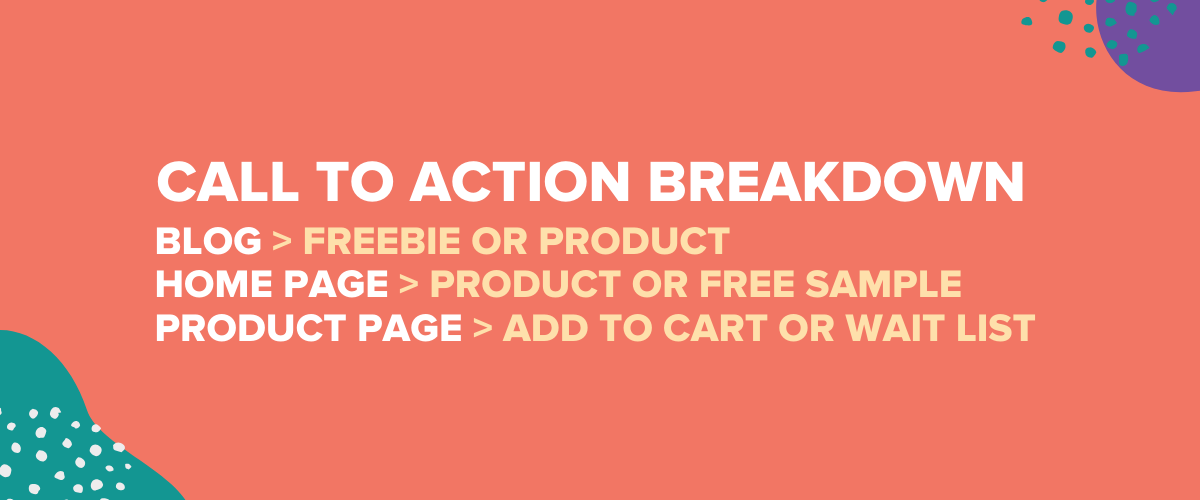51 Brilliant Squarespace Tips for Crafting an Amazing Website
In this video tutorial, I'm going to share some of my favorite Squarespace tips and tricks.
It’s no secret, Squarespace is my favorite tool for building websites. I’ve learned a lot about working with Squarespace over the years and I’m excited to share a few of my favorite Squarespace tips in this video tutorial.
Squarespace Tips Tutorial
This video originally started as a list of 9 tips, but I got carried away… I hope you enjoy it!
51 Incredible Squarespace Tips
Here’s a collection of the Squarespace Tips and Tricks. I hope you find them to be helpful!
Tip #1: Customize Your Favicon
A favicon is the little icon that appears in the top left corner of a website tab. To customize your Favicon in Squarespace just go to Design > Browser Icon and upload your design. You'll now give your tabs a little design pop!
Note: Icons8 is a great place to get favicons if you don’t have a custom logo.
Tip #2: Keep Colors Limited
Don't bog your design down with too many colors. Simplify your design in Squarespace by focusing on just a few primary colors. Squarespace has a few fantastic templates in the colors menu, but one of my favorite tools for color mockups is Colormind. The fewer the colors the better.
Other Color Tools:
Tip #3: Use Hero Images
When you are looking for pictures to include on your site, try to include photos of the people your audience wants to become, these are called hero images. Who are the 'heroes' of your audience? For example, if you had a travel site, a hero image might be a person relaxing at the beach. If you had a fitness site it would be someone who is in-shape.
Great Free Image Resources:
Tip #4: Use Easy-to-Read Fonts
Don't go overboard with the fonts. In general, you should use a sans serif font across your website if you are trying to be modern. And serif if you are trying to be classy. Don't overthink it.
This is a great post on font pairing from Canva. I reference it all the time.
Tip #5: Add Social Proof to Important Pages
On all pages designed to build trust with your audience you should include 'social proof'. Social proof is simply a small snippet that proves you are a communal brand and trustworthy person. I like to use quotes from friends, reviews from business contacts, or logo cascades from previous clients.
Tip #6: Free Icons
The best place to find free icons for your Squarespace site is Icons8 (Specifically the iOS Glyph designs). I use them all the time to find minimal icons. You can also customize your icon's color directly in Icons8.
Tip #7: Free Illustrations
Many modern brands, like Curious Refuge, like to use illustrations to give their site artistic flair. Icon8’s Vector Creator is a great resource for illustrations. On the site you can pick your illustration style and customize the colors to match your brand. It's like having a free graphic designer.
Tip #8: Free Stock Photos
A great site should have great photos. I have two main places where I like to get my stock photos:
Unsplash - Unsplash features fantastic lifestyle photos that are 100% free to use on anything. Unsplash has a free integration with Squarepace to easily bring the photos onto your site.
Pexels - Pexels has more photos than Unsplash so you get more variety. Again, all of these photos are completely free.
Tip #9: Free Stock Footage
If you're looking for free stock footage, go to Pexels. Their library is robust and they have tons of free clips to use in your video projects. We used Pexels in our Curious Millionaire trailer.
Tip #10: Use Spacers to Give Your Design Breathing Room
New Squarespace designers typically make the mistake of trying cram too much content together. Sometimes a bad design can turn into a good design with just a little spacer.
Tip 11: Single Call to Action
Every page should have a single primary call to action, or action you want your user to take. On your blog pages it should be to sign up for your email list or view your product. On your home page it is to check out your product or request a service. On your sales page it is to add your product to the cart.
If you’re curious about learning more about Calls-to-Action check out this insightful post from Hubspot.
Note: This is not an exhaustive list.
Tip 12: Simplify Your Navigation
Most new Squarespace designers try to add too much to their top navigation. This is overwhelming. Instead, simplify your navigation and only include 3-5 main links (maybe 6 if you MUST have an extra link). If you need to add more than 5 links try create a dropdown menu.
Tip 13: Include Something Free in Your Navigation
People are supernaturally attracted to the word 'Free'. I recommend adding in something in your navigation with the word 'free'. This could be Free Checklist, Free eBook, Free Stuff, Free Trial, or anything else you can think of.
Here’s a free checklist template for your site.
Tip 14: Customize Your 404 Page
If someone clicks a dead link on your site they will end up on a 404 page. The default 404 page in Squarespace isn't stellar, so I recommend creating your own. To create a 404 page in Squarespace go to Design > 404 Error and select the page you want as your 404 page. You can select any page on your site, but I recommend customizing a page from scratch.
Tip 15: Password Protect Private Pages
Do you want to have private pages on your site? If so, you can create a customized password screen. Just navigate to Design > Lock Screen. In this menu you can customize the design and add in your media assets.
Tip 16: Include User Goals In Your Headlines
A headline is a simple phrase designed to evoke the essence of a given page. One secret that I like to use when creating an awesome headline is to include the goal of the target audience. For example, if you own a fitness website your users' goal might be 'Unlock your Dream Body'.
Tip 17: Pick a Keyword
Your website will have a keyword that you are trying to rank for in Google. For example, if you are a graphic designer it might be 'Graphic Design in Los Angeles'. Try to use that specific keyword around your site.
Fantastic Keyword Tools:
Ahrefs (expensive, but worth it)
Tip 18: Include Power Words
Power words can make your website copy come alive. There are many words that trigger people to take action including Unforgettable, Remarkable, Irresistible, and more. Here’s a link to 401 incredible power words.
Tip 19: Customize Your Site Description
You should customize the description of your site so it looks good in Google. To customize your description go to Marketing > SEO and change your 'SEO Site Description'. Be sure to use keywords in your description.
Tip 20: Include Bulleted Lists
I'd like to fill you in on a secret. People don't read website copy. Instead they scan headlines, images, and bulleted lists. So if you want to get your important messaging across, try to include it in a list. This goes for any page on your site.
Tip 21: Ask Rhetorical Questions
Want to connect with your audience? Ask rhetorical questions to which your audience will say 'Yes'. For example, if you are a financial advisor and you had the headline 'Want to Become a Millionaire?' you are guaranteed to get attention and pique the interest of your readers.
Tip 22: The Rule of Three
This is a weird human quirk. In general audiences like odd numbers. So if you are ever listing out features on your site try to add them in groups of three, five, seven, etc.
In fact, in one UX study a researcher found that when polling a random sample of the worldwide population about their favorite number between one and 10:
49% liked the number 7
24% liked the number 3
19% liked the number 1.
8% liked the other numbers.
The rule of 3 is real.
Pro Tip: Use icons to make your features pop.
Tip 23: Write Articles in Google Drive
Squarespace doesn't save your article progress as you go. So to be safe I always write my blog articles in Google Drive and copy them into Squarespace. The best part is, the heading formats remain intact, so formatting is a breeze.
Tip 24: Customize the Social Image
You should set a custom social image for all pages on your Squarespace site. To customize the social image for a page, click the settings wheel in that specific page's menu, navigate to 'Social Image', and upload your design. I create most of my social images in Canva.
Tip 25: Change the Author
To customize the author of a blog post, create a new author profile in Squarespace by navigating to Settings > Permissions > and either 1) ‘Invite Contributor’ if they will edit other areas on your site, or 2) Invite a ‘Basic Author’ if they are simply going to be a blog author. Once the author confirms their Squarespace account, you can change the author of a blog post by navigating to the post settings, clicking options, and changing the author in the dropdown menu.
Tip 26: Organize Your Headings
Every article and page you publish on your Squarespace site should follow good heading formats. Use the same logic as if you were outlining an essay. Here’s an example with the keyword in bold.:
In this article, I’ll share some of my favorite cooking tips. (H1)
My Favorite Cooking Tips (H2)
Use Salt (H3)
Balance Acids (H3)
Add Fat (H3)
Use Fresh Ingredients (H3)
Find More Cooking Tips (H2)
Pro Tip: I like to have my opening sentence in blog posts be an H1.
Tip 27: Create Images in Canva
My favorite tool for creating artwork for my site is Canva. It is 5x faster to use than Photoshop and you don't need to be a designer to create compelling imagery.
Tip 28: Text Links
The fastest way to add text links in Squarespace is simply to select your text and hit Command+K (Control + K on PC).
Tip 29: HTML Embed Codes
HTML blocks are simple blocks of code that you can use to drop dynamic content from around the web. I use HTML blocks to embed everything from calculators to slideshows.
Tip 30: Blog Title Tips
There are a lot of formulas out there for crafting great Squarespace blog tiles, but in general here are a few tips:
Try to Use a Power Word - Use one of the dazzling words from this list.
Use Odd Numbers - Use an odd number. For some reason people like odd numbers better.
Include a Keyword - What is the keyword you are trying to rank for?
Include a Goal - What is the goal of your audience in reading the article? (ex. Buy a House, Lose 10 lbs, get more blog traffic)
Here are a few example blog titles that include this formula:
Here Are The 101 Catchy Blog Title Formulas That Will Boost Traffic By 438%
15 of the Best Facebook Ad Examples That Actually Work (And Why)
3 Free Resources to Write Catchier Blog Titles
Again, this is just a single blog formula. If you want more blog title formulas go check out this great post at Coschedule.
Tip 31: Give Away a Freebie
One of the fastest ways to grow an email list is to simply give away a freebie. Websites give away everything from free courses to discounts on their products. In general, I recommend that new Squarespace sites give away a free checklist if someone signs up for your email list.
Here’s a free checklist template that you can give away on your site. You must be a Curious Refuge subscriber to download, but don’t worry, it’s free!
Tip 32: Throw a Giveaway
A giveaway is a sure-fire way to generate lots of new email subscribers. To create a giveaway on Squarespace simply create a page with a form that has a field for name, email, and a checkbox that says they are willing to join your email list. Send submissions to a Google Sheet file and your email provider. Update the Post Submit box to say 'Your Entry Has Been Received'.
Once the contest is over, use Google's random number generator to randomly select the winner. Send a consolation prize in the form of a product discount to everyone who entered.
To read more about this giveaway strategy check out our post on 5 Free Ways to Grow Your Online Brand.
Tip 33: Create a Pop-Up
Pop ups are a fantastic way to generate new subscribers to your site. To create a pop up in Squarespace, go to Marketing and select Promotional Pop-Up. You can then customize the pop up with great imagery and link it to your email provider. The pop up should feature your checklist or freebie.
Tip 34: Prioritize the Right Social Channels
Not every social media channel will send the same amount of traffic to your website. While you can certainly build a raving following on any social channel in which you stay consistent, in general, you will see the most social traffic to your Squarespace site from Facebook and YouTube. That's not to say that you shouldn't be on other channels, but don't be surprised if they don't bring in many folks.
Tip 35: Find Your Communication Superpower
Everybody needs to find their communication superpower. It might be podcasting, creating videos, or writing blog posts. Press into your superpower and feature it predominantly in the primary navigation of your website.
Tip 36: Follow the SEO Checklist
Squarespace has a handy SEO checklist designed to help you get featured in search rankings. Follow their list before you push your website live.
Tip 37: Customize the CSS
Customizing CSS may seem scary, but it's actually easier than you think. To do this simply install Google Chrome on Your Computer, navigate to View > Developer > Inspect Elements. Find the thing you want to customize and adjust the numbers or code in the sidebar.
Once you get the design where you want it, copy that section and paste it in the Custom CSS section of your Squarespace site.
Tip 38: Install Google Analytics
Google Analytics is an essential tool for any modern website owner. You can install Google Analytics by navigating to Home > Settings > Advanced. Click External API Keys and type in your Google Analytics Account Number. If you don’t have a Google Analytics account number you can create an account for free on the Google Analytics page.
You will now have access to your Google Analytics account dashboard with very detailed information about your site visitors.
Tip 39: Create an Email Nurturing Sequence
Don't just send one email when someone joins your website, send a few! An email nurturing sequence is a great way to build trust with your audience. There's no perfect formula for nurturing sequences, but in-general you should send the following:
A welcome message on day 1
Something very valuable like a free PDF on day 4
Another great resource from your site on day 7
A discount or link to your product on day 11.
To learn more about nurturing sequences check out this post from Automizy.
Tip 40: Membership Through Memberspace
If you want to create a membership portal on your site I recommend using a tool called Memberspace. I use Memberspace to limit private downloads to email subscribers. I can't recommend it enough.
Tip 41: Quick Search
This is one of my favorite Squarespace tips. If you are editing your site you can quickly navigate around your various Squarespace pages by clicking the '/' button. This will pop up a quick menu that you can use to navigate around your Squarespace site.
Tip 42: Quick Login
If you want to quickly login to your Squarespace site, just hit the escape key on your live site. You can also turn off this feature in the advanced menu.
Tip 43: Create a Style Page
Instead of jumping between pages to edit your styles, just create a private page with all of your key styles. On this page, you can add your headings, body text, quotes, buttons, and newsletter boxes. This makes stylizing your website a breeze.
Tip 44: Double Click the Back Arrow for Home
Instead of navigating through pages and pages worth of menus. Just double click on the back arrow to go to the home page in Squarespace.
Tip 45: Escape Key for Preview
Hit the Escape Key when editing your site to quickly jump back and forth between preview mode and edit mode in Squarespace.
Tip 46: Related Post Section
At the bottom of each blog post you write, you can quickly add a section to mention 'related posts' to keep your users engaged with your content. To do this, just create a summary block and select the post category you'd like to feature.
Tip 47: Find What Your Audience is Searching for
One of my favorite tools for generating blog topics is Answer the Public. To use the tool just type in a keyword and you'll get a list of dozens of great blog post ideas. Always make sure your article is the best version of that search term on the internet. If it ain’t the best… don’t publish it.
Tip 48: Name Your Images
Before you upload images to your site, rename them for the keyword you are trying to target. My favorite way to do this is by selecting all of the images on my Mac, clicking the gear icon, and renaming the files to include my target keyword.
Tip 49: Upload Files
You can offer free, unrestricted downloads on your site by creating a button or text link. To do this, click the link icon, and upload a file in the file menu. Users can now download the file on their computer.
Tip 50: Duplicate Pages
Instead of creating a page from scratch, just duplicate one of your existing pages. It's easy-to-do and it can save you a ton of time. Most of the pages on my site work more like an advanced version of MadLibs.
You can duplicate a page in Squarespace by navigating to the settings gear wheel next to the page title and selecting ‘Duplicate Page’.
Tip 51: Remove Footers
This is a mega pro tip, on your important landing pages it's vital to keep your page simple. To remove footers or headers in Squarespace, follow these steps:
Navigate to the page you want to edit
Select the gear icon next to the page title
Select ‘Advanced’
Paste the following code:
<style>.header, #footer-sections {display:none!important;}</style>
Note: This header and footer removal feature works in Squarespace 7.1, but may not work on other versions of Squarespace.
Hat tip to Inside the Square for their article on removing headers and footers in Squarespace.
Learn More About Squarespace
Want to learn more about building a Squarespace Site? Here are a few of our favorite resources:
The Squarespace Blog - A great resource for all things related to Squarespace and web design.
Elle & Company - Lauren’s site has been a great resource for me over the years. She has a lot of great content on Squarespace and running a business.
My Billie Designs - Another great resource for bloggers, freelancers, and designers.
Paige Brunton - Paige specifically brands herself as an expert in Squarespace. She has lots of great content covering Squarespace, running a business, and passive income.
Boss Project - This is a great site for Squarespace and Canva tutorials.
We also cover Squarespace, marketing, and creative productivity here on Curious Refuge.
Create Your Own Online Business
If you're feeling inspired to create your own brand from website, to product, to marketing and content creation go check out The Curious Millionaire. Our online adventure is one part entrepreneurship course, one part game, and three parts awesome.
Square-Ya-Later!
I hope you learned a lot from this Squarespace video tutorial and article. Best of luck on all of your projects!
Hey! Just a heads up, we earn a kickback from Squarespace when folks register for a website using this link. Thank you so much for the support, we love teaching and helping you grow! We will see you in the next article!